Fostering better collaboration across customer-facing and remote internal teams delivers more consistent business outcomes including:
- Moving deals faster
- Solving customer needs faster
- Building products that customers want
- Allowing cross functional teams to work together more efficiently
- Creating a seamless customer journey
Listening to meeting recording snippets in Avoma is a lot faster, simpler, and a more delightful experience compared to listening to recording files saved in some cloud storage.
Having said that, capturing recorded snippets and securely sharing internally and externally no longer requires an individual to scan through the 60-minute video and or call recording.
In just seconds, cut, share, and listen to what’s most important to each individual.
Snippets – An Instant Collaboration Experience
We’re excited to introduce the Snippets functionality to foster efficient collaboration for remote meetings. With Snippets, now you can share customer feedback with the product team, pass along useful intelligence to marketing, and get customers questions answered across remote teams. All without having to type detailed notes and emails or slack messages.
Current Challenges
With Snippets, we sought out to solve the following challenges:
- Allow everyone to hear the voice of the prospect and customer’s voice first hand.
- Ensure important information is never lost.
- Eliminate the routine task of note taking and writing duplicate updates.
It’s our goal to help make you work both smarter and faster.
Highlight Transcript to Capture Snippet
Since meeting transcripts are the source of truth for the conversation, you can simply highlight specific text in the transcript and select the Share Snippet icon in the pop-over menu to create & share a single snippet.
.png)
Complete the Wizard to Create & Share a Snippet
First, by adding in a description to provide recipients a summary around the purpose.
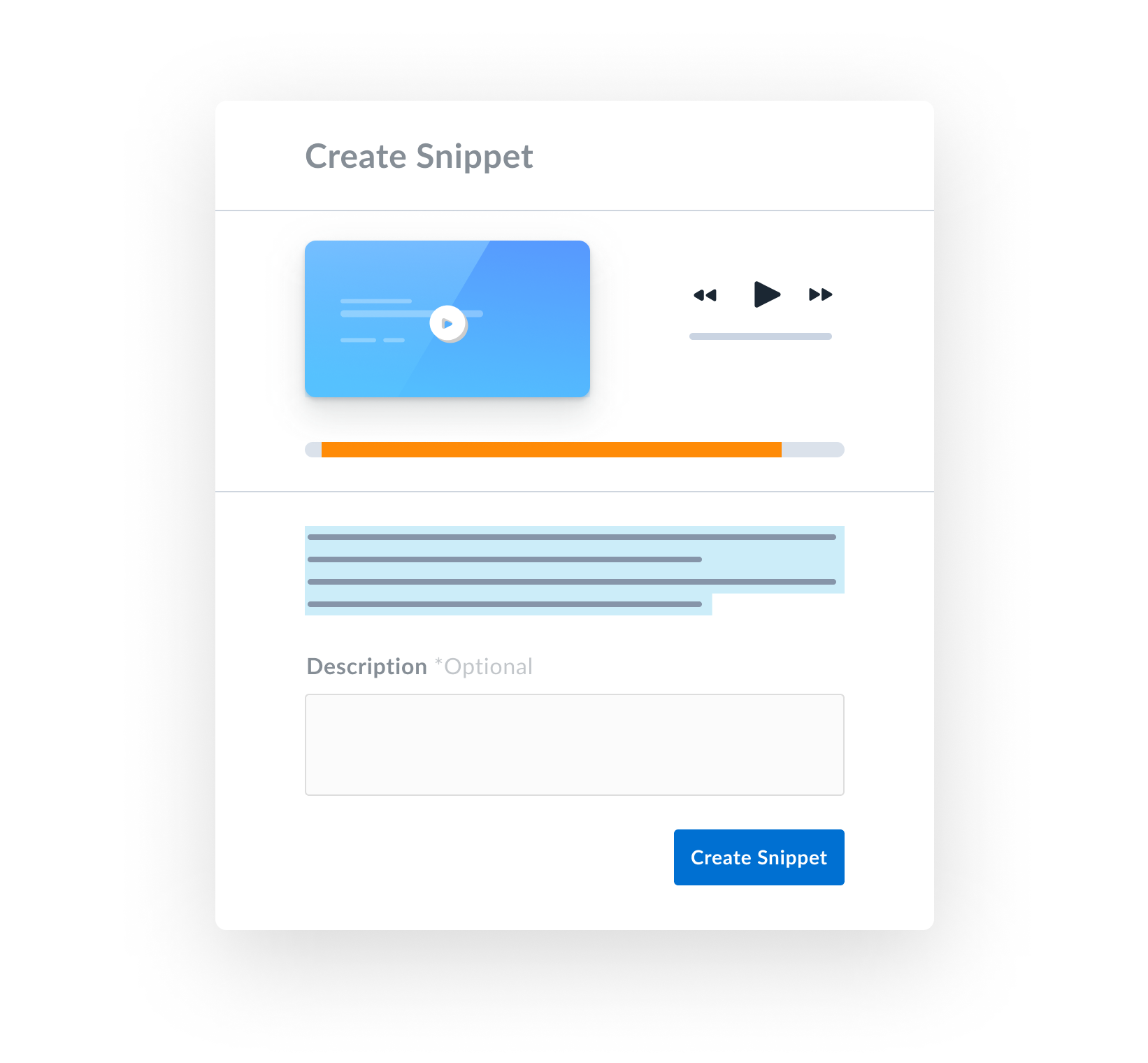
Then you will be prompted to determine snippet settings:
- Share via email
- Get shareable link
- Set permissions to private, organization only, and public
- And define sharing expiration date
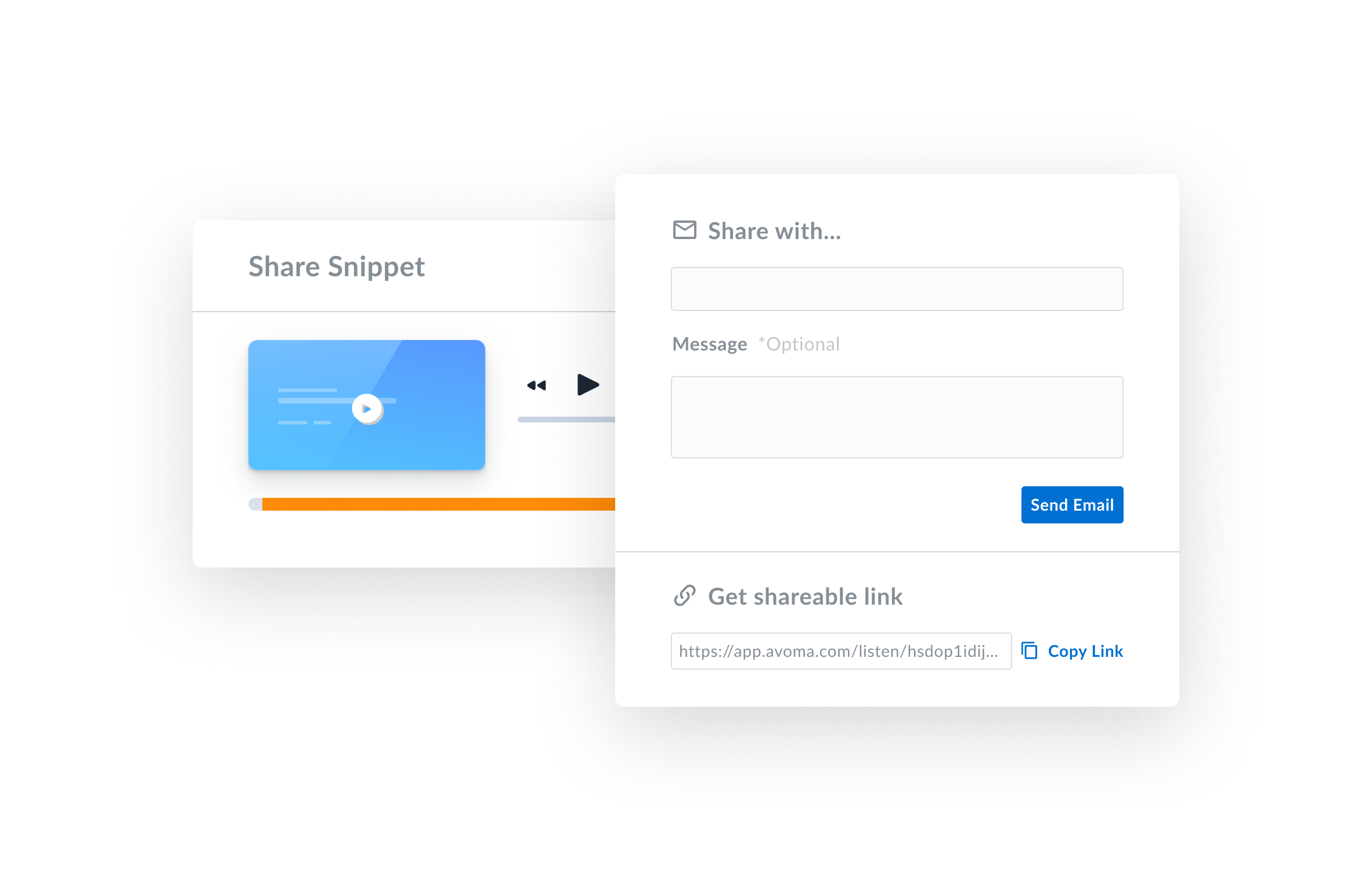
View All Snippets and Take Action
Within the meeting, go to the snippets tab to view all captured snippets.
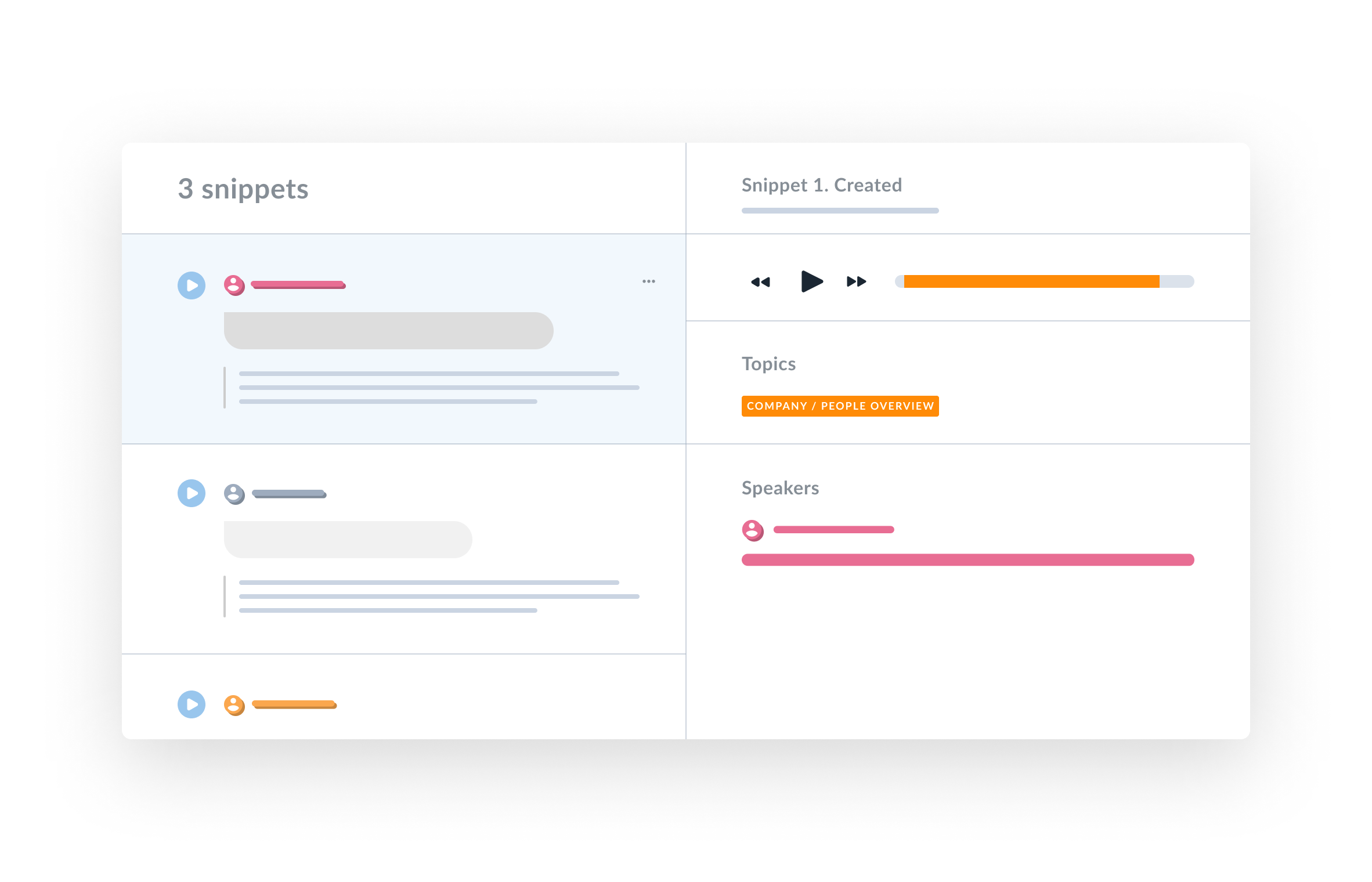
Where you can also take other snippet actions including:
- Add to notes
- Ddd to playlists
- Get access to public link
- Share with others
- Delete
- And also supports batch actions
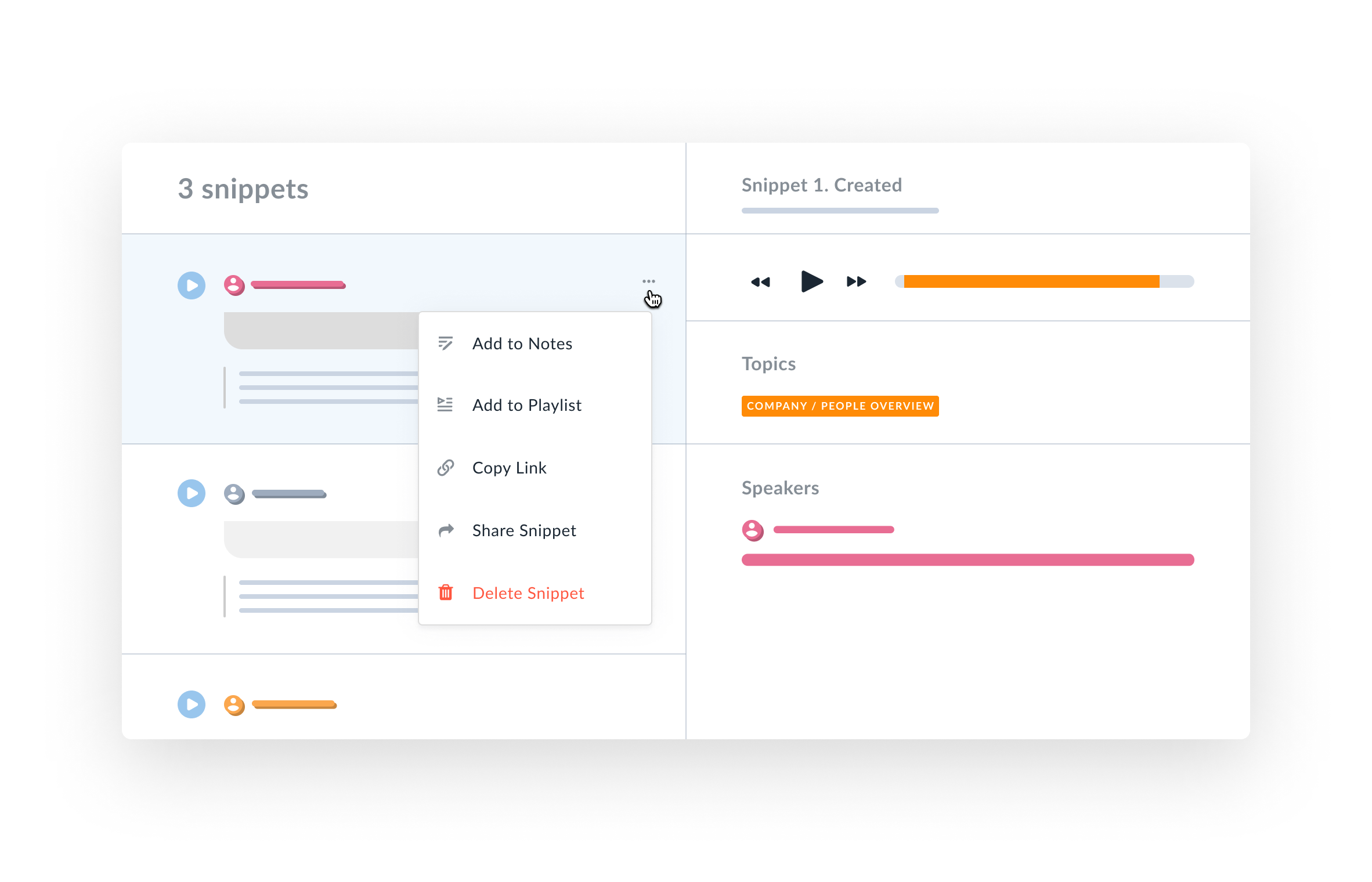
What’s Next?
We hope you'll enjoy the new snippet experience and it will foster your collaboration across remote meetings.
Let us know if you face any issues or have any additional feedback and suggestions by emailing us at help@avoma.com.



