There are two primary reasons why customer-facing teams (Sales, Customer Success, Implementation, etc.) use Avoma to record and transcribe all their sales and customer meetings:
- Get coaching feedback: Listen to their own calls and get feedback from their managers and peers and understand what they are doing well and what they could do better
- Get clarification on customers’ questions: Listen to their own calls and get answers for questions that they couldn’t answer well during the call to follow up with customers
Listening to meeting recordings in Avoma is a lot faster, simpler, and a more delightful experience compared to listening to recording files saved in some cloud storage.
Having said that, providing feedback to someone while listening to a call, or getting answers to customers’ questions from another team member wasn’t a very intuitive and efficient experience in Avoma.
The good news is – that’s changing today!
Comments – An Intuitive Experience
We’re excited to introduce the Comments functionality to foster instant collaboration for remote meetings. With Comments, now you can ask questions, provide feedback, brainstorm on ideas, and make decisions – faster than before.
Current Challenges
With Comments, we sought out to solve two primary challenges:
- When you want to provide feedback to someone, you would often forget the context of the conversation or the details of the feedback, or worse, forget to provide the feedback altogether
- When you want to seek feedback from someone, you would have to write down key topics discussed and share it on Slack and Email. This takes extra effort and time.
It’s time to work smarter and more efficiently.
Highlight Transcript to Comment
Since meeting transcripts are the source of truth for the conversation, you can simply highlight specific text in the transcript and select the Comment icon in the pop-over menu to post a comment.
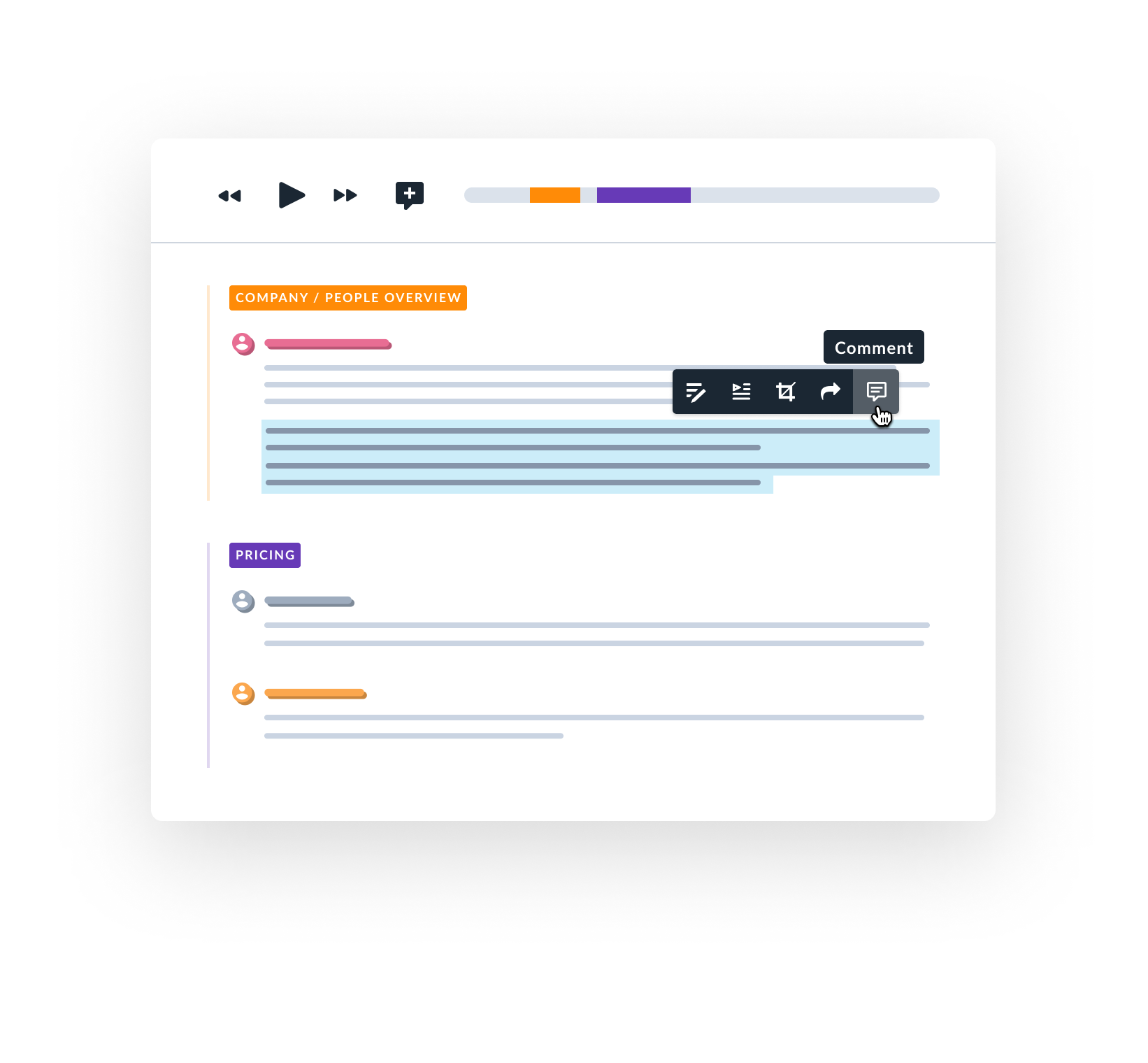
Pinpoint Recording to Comment
If you’re watching the video or listening to the audio recording and want to post a comment at a specific time, simply click on the Comment icon near the recording playback controls.
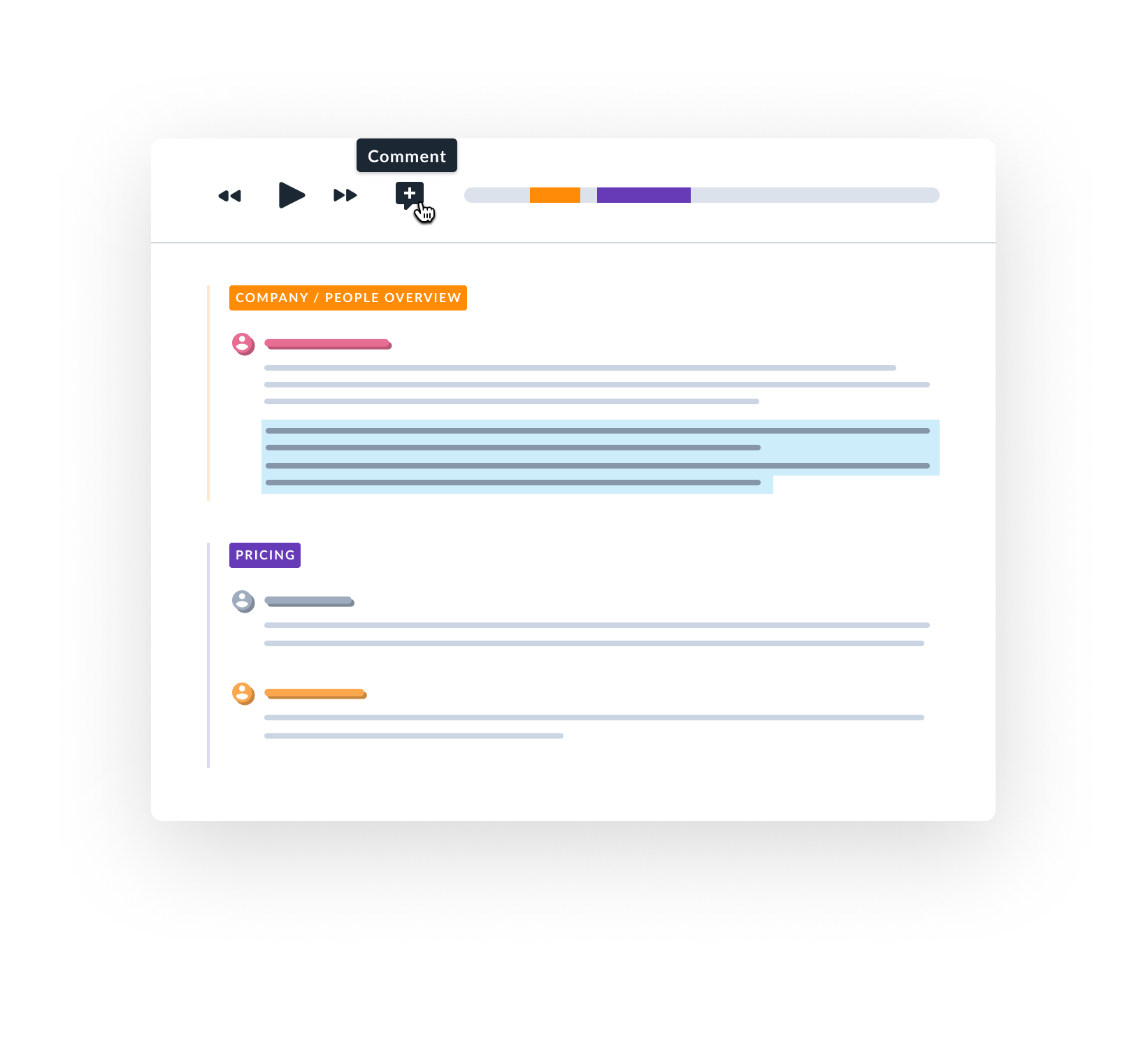
@ Mention Someone
You can @ mention someone to either involve them in the discussion or keep them in the loop.

You can add simple formatting to make the text readable:

Reply to Threads
You can reply to existing comments and continue the discussion thread.
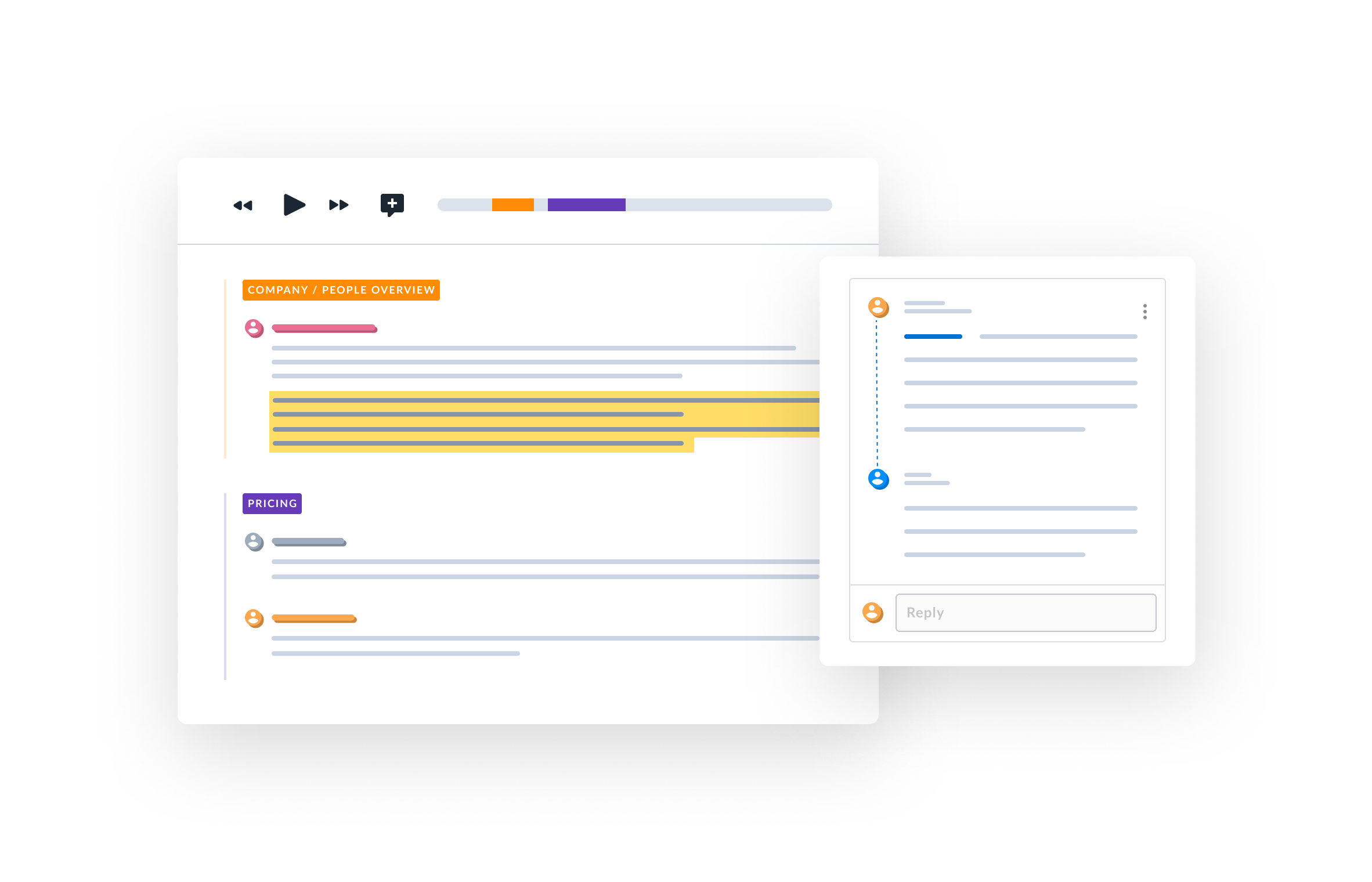
Edit and Delete
You can also Edit and Delete your comments in case you want to fix some typos.

Email Notifications
And lastly, you don’t have to worry about missing who has commented on your meetings. Avoma will send an automated email notification to all meeting participants in your organization for new comments and replies.
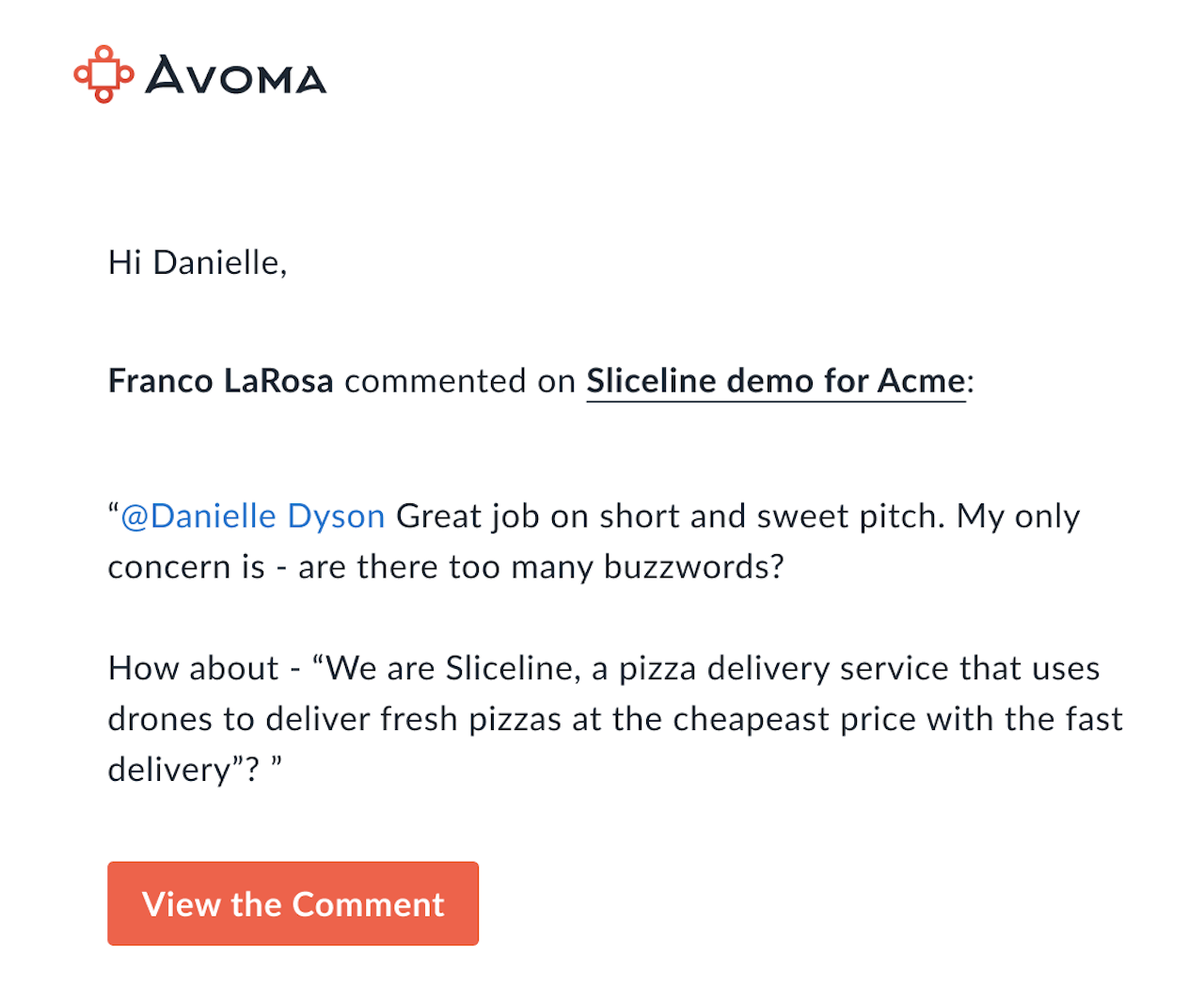
If you @ mention someone, who was not part of the meeting, then they will get access to that meeting (if it was Private) and will also get notified about it.
What’s Next?
We hope you'll enjoy the new commenting experience and it will foster your collaboration across remote meetings.
But this is just the beginning, and we have a few more enhancements planned to make this experience even more seamless, fun, and engaging.
Let us know if you face any issues or have any additional feedback and suggestions by emailing us at help@avoma.com.



