How many Notes templates have you saved in your note-taking app to reuse later? Probably a few.
When was the last time you copied one of your saved Notes templates and pasted it for your upcoming meeting? Probably not too long ago.
Gone are the days of copying and pasting Notes templates for every single meeting.
Smart Templates – One-Click Agenda Preparation and Consistent Note-taking
We’re excited to introduce the Smart Template functionality to foster efficient meeting preparation and consistent note-taking and information capture.
Smart Templates enable you to define the structure of your notes with custom categories. This helps Avoma’s AI extract notes organized by your pre-defined format.
With Smart Templates you can:
- Prepare instantly for any meeting with proven agenda and note-taking requirements
- Tell Avoma’s AI how to organize extracted notes
- Ensure consistency in note-taking across the team with shared templates
Here’s how you can start getting these benefits today:
Create a Template
Go to the Templates section in the Avoma app, and click on the “Create New Template” button to create a template, or select an existing template from the list of Templates to start editing the existing template.
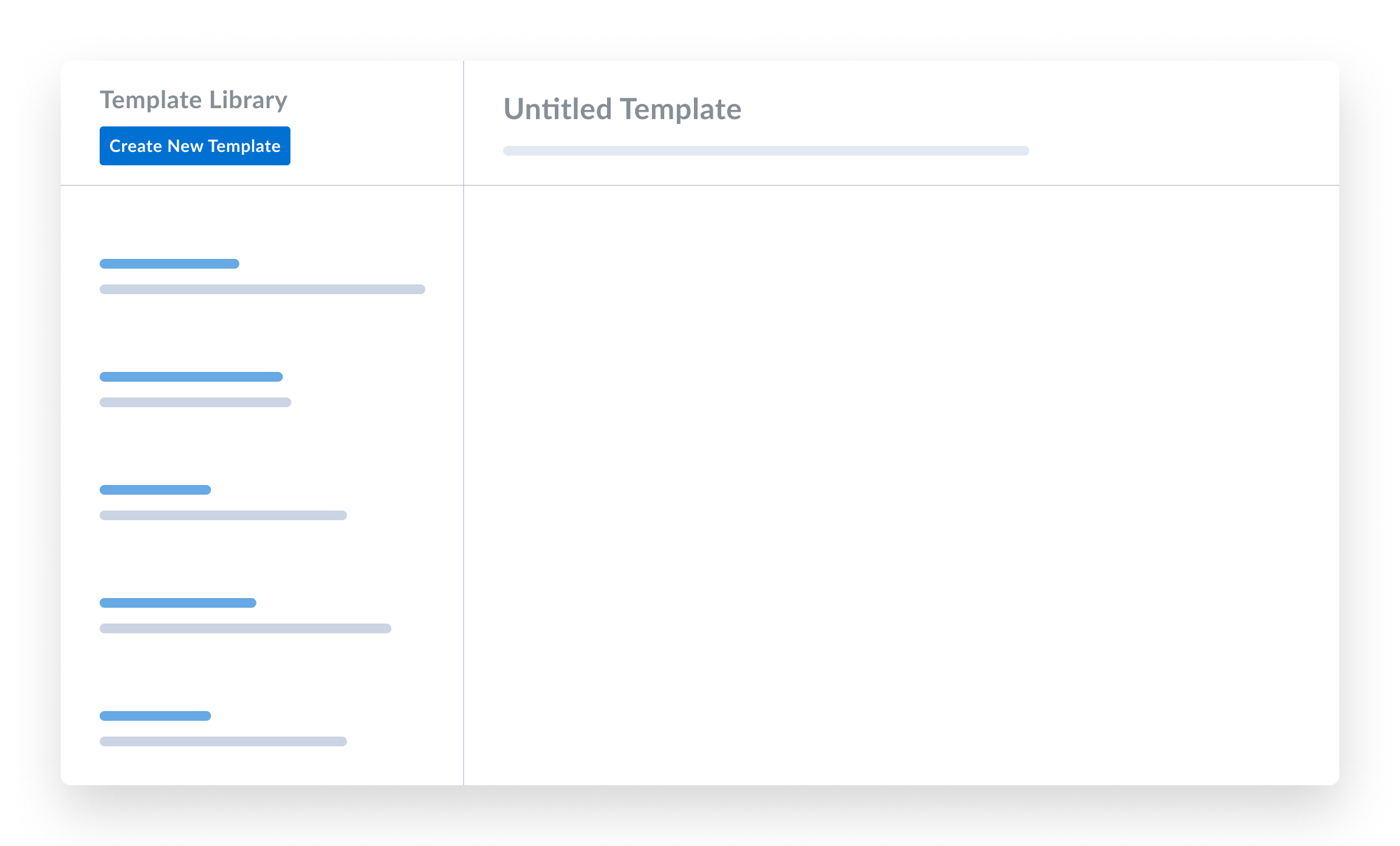
Add Custom Categories
This is an important step in making any template a Smart Template. In the Template Editor, either you can type “/” or click on the “+” icon at the beginning of every line in the editor.
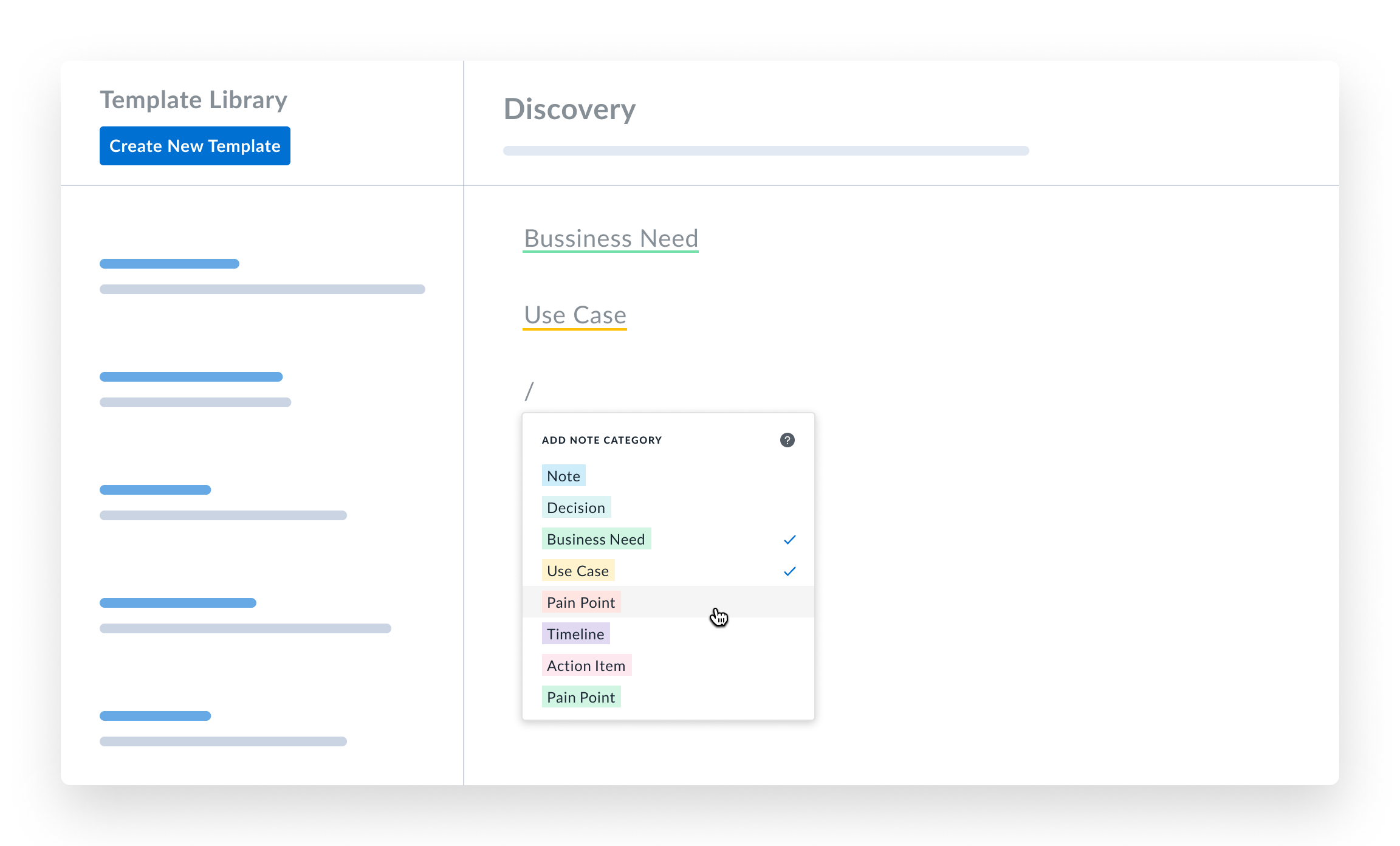
You’ll see a list of some predefined and most commonly used categories for note-taking. Simply select the category you want to add to your template.
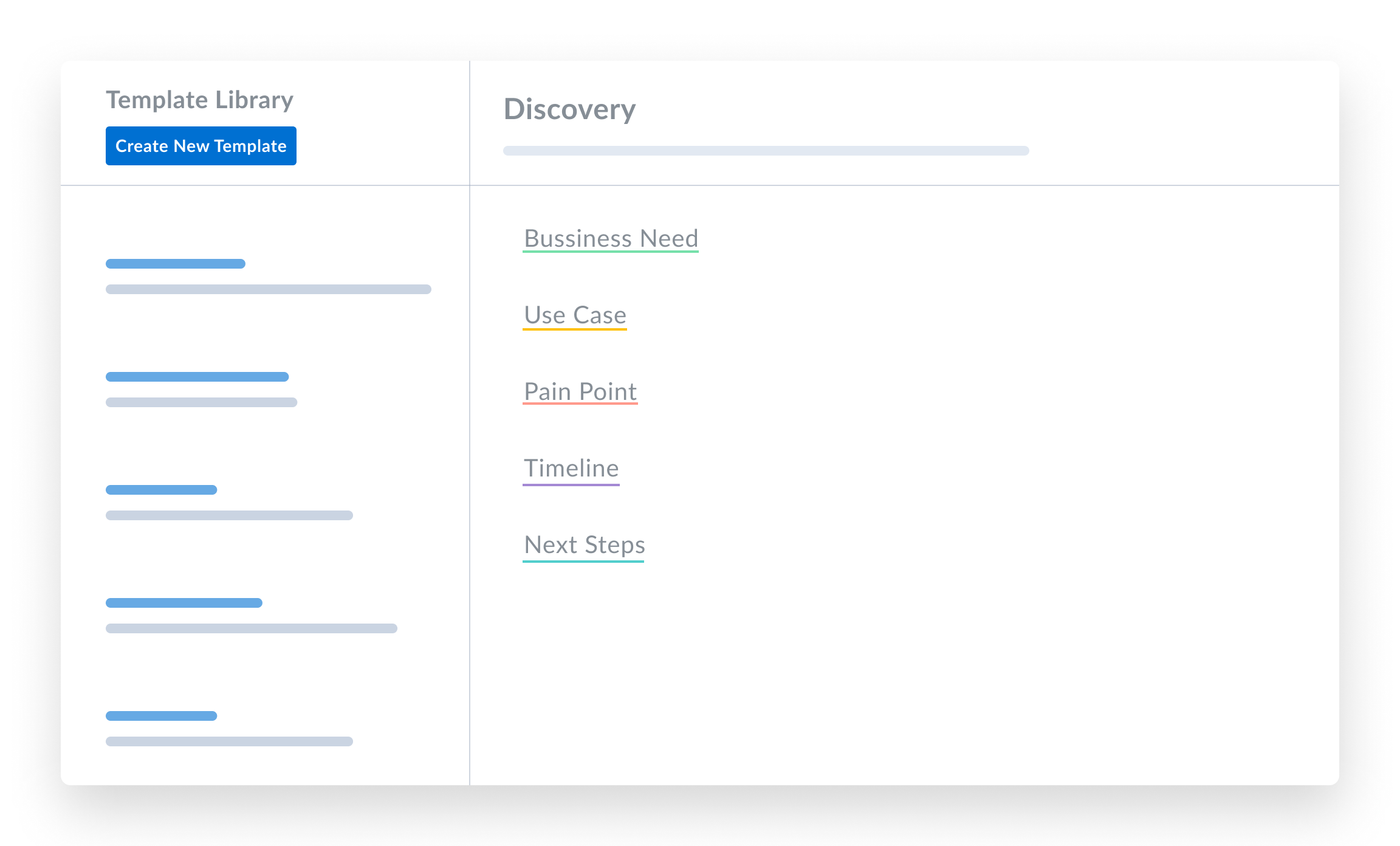
You can also enable or disable these predefined categories and also reorder them by going to your Augmented Notes settings section.
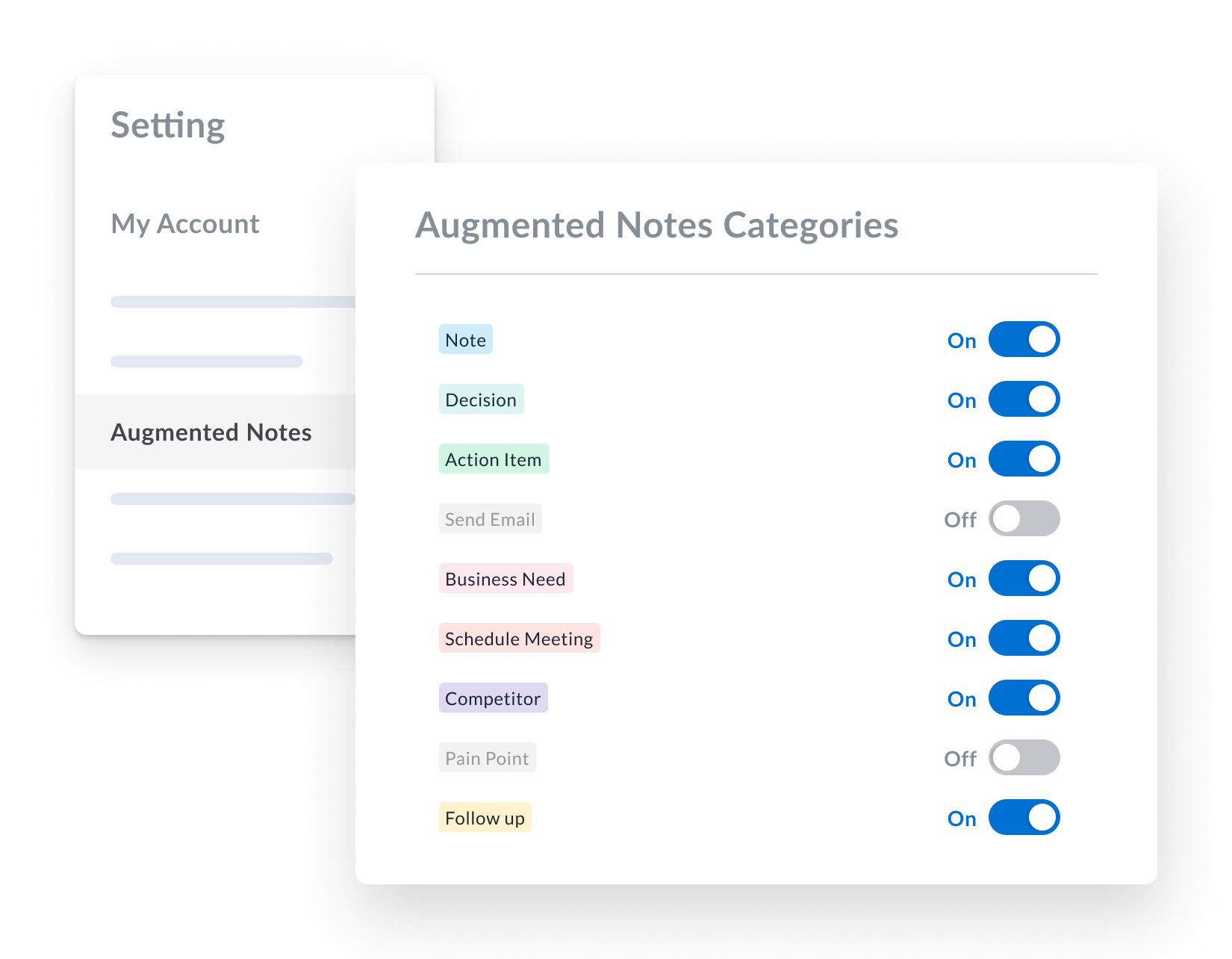
If you want to add new custom categories as per your organization needs, then the Admin of your organization in Avoma can add custom Augmented Notes categories by going to the Custom Notes & Keywords settings section.
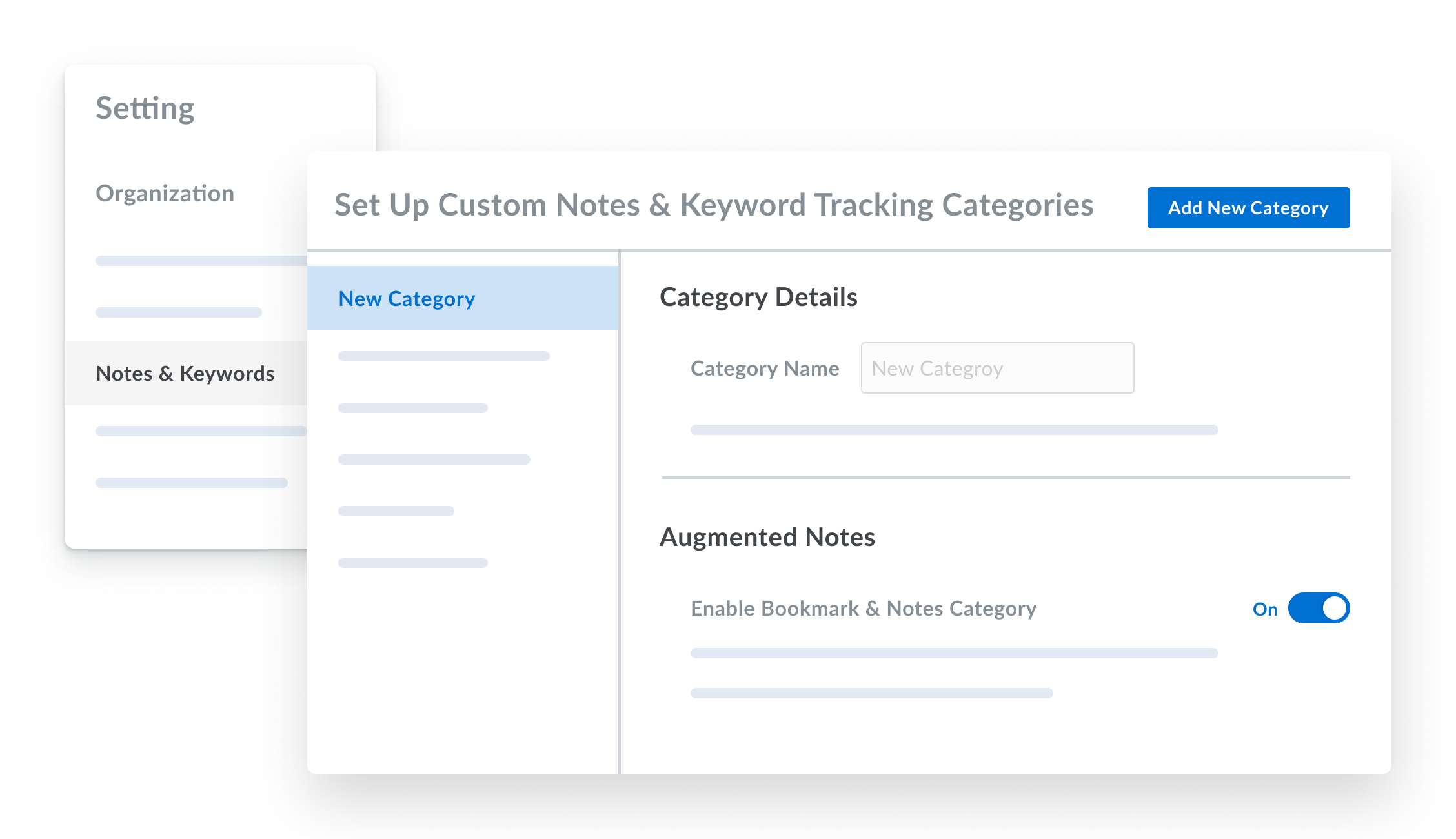
Insert a Template before the Meeting
Once the Smart Template is created, you can prepare for your upcoming meetings instantly. Click on the "Insert Template" menu to see all your templates.
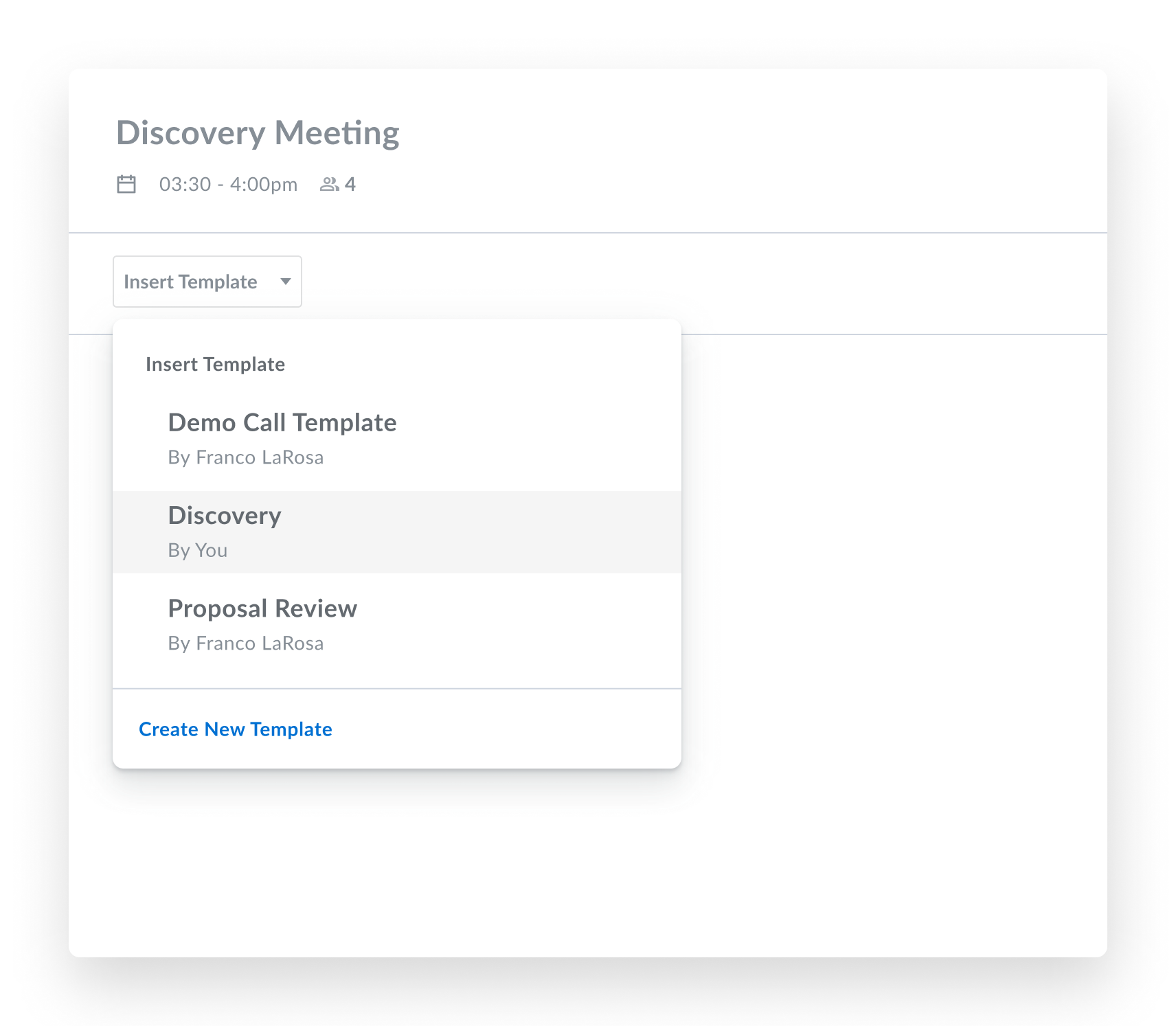
Select a template that you want to use for a meeting, and in just one click, you'll have your Agenda template ready for the meeting.
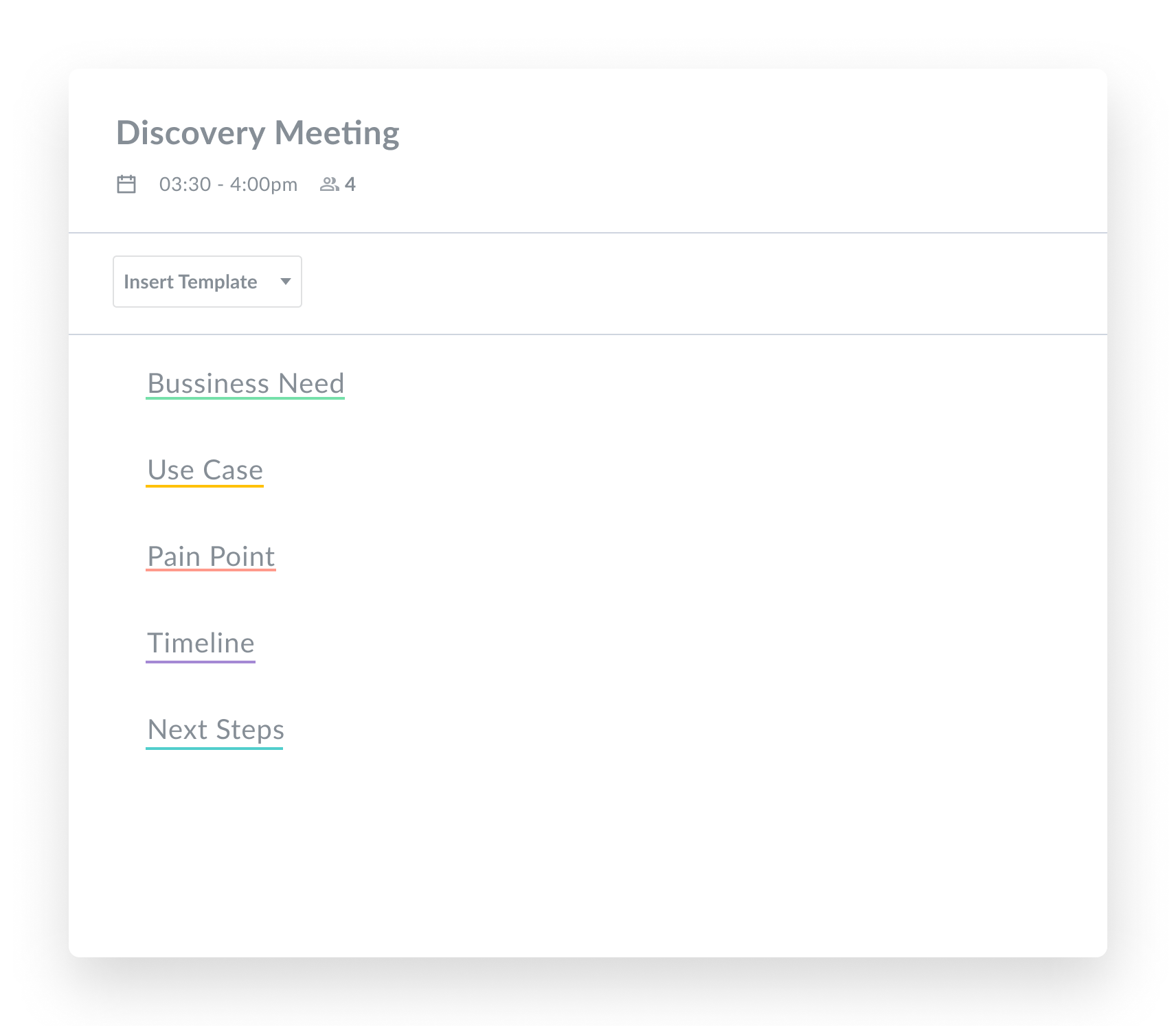
Get AI Notes Extracted per Your Custom Format
Once the AI extract notes, the notes will be extracted per the order and the format you have defined in the template.
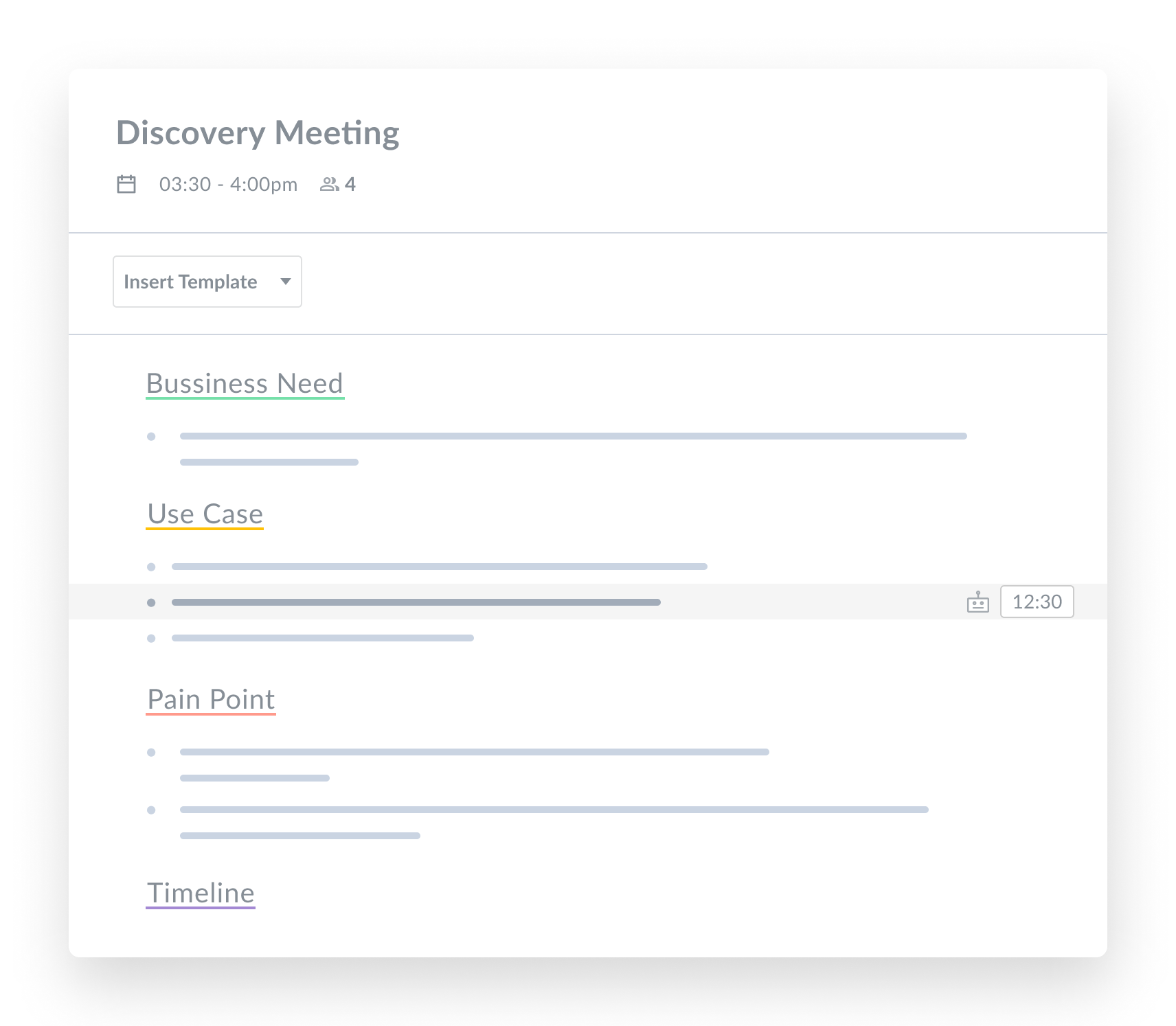
What’s Next?
We hope you'll enjoy the Smart Template experience and it will foster a consistent note-taking experience across all meetings and team members.
This is just the beginning of making your note-taking smarter and easier. Stay tuned for more updates soon.
As always, we would love to hear from you – don’t hesitate to share any feedback, ideas, or issues by emailing us at help@avoma.com.



