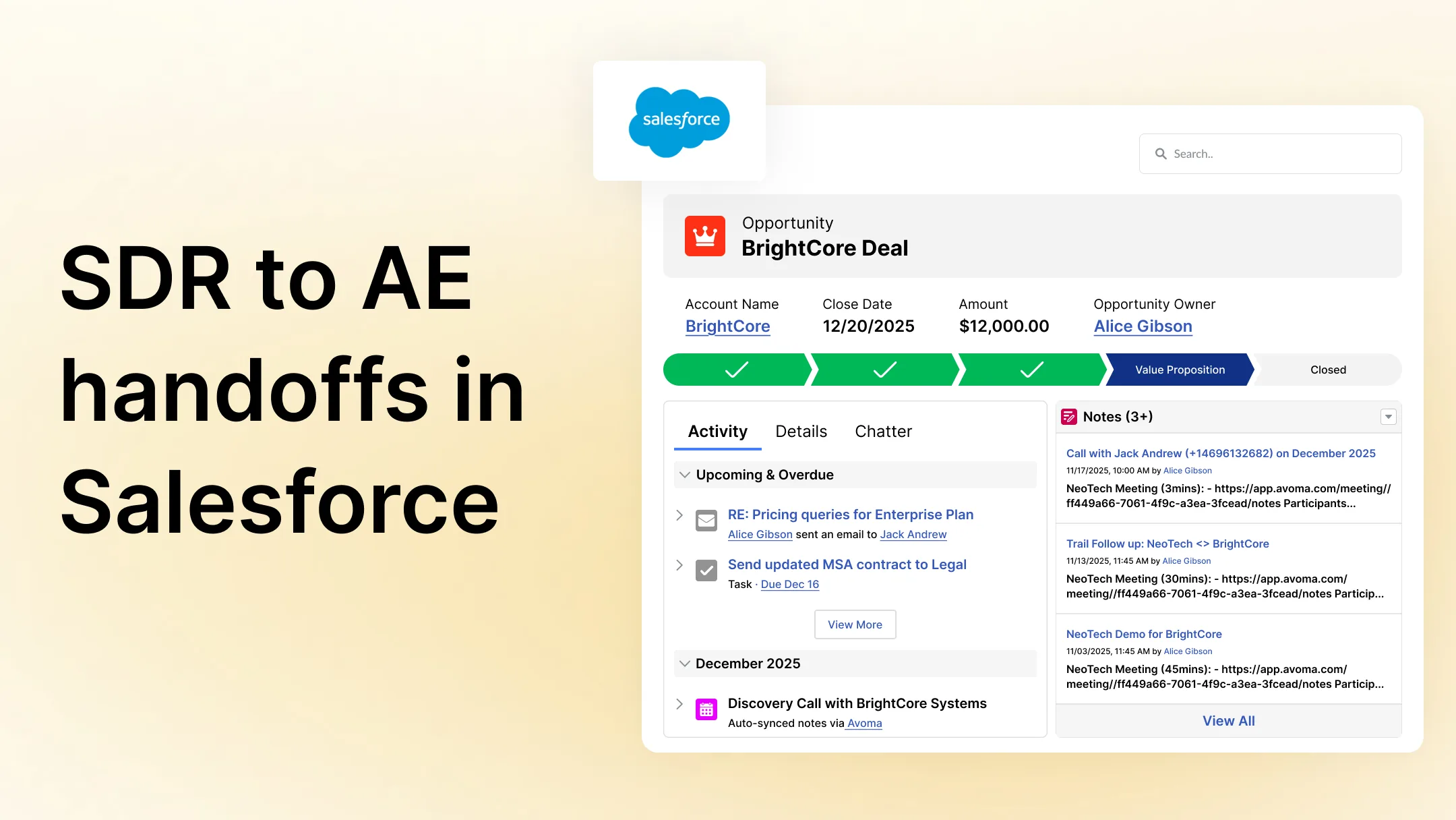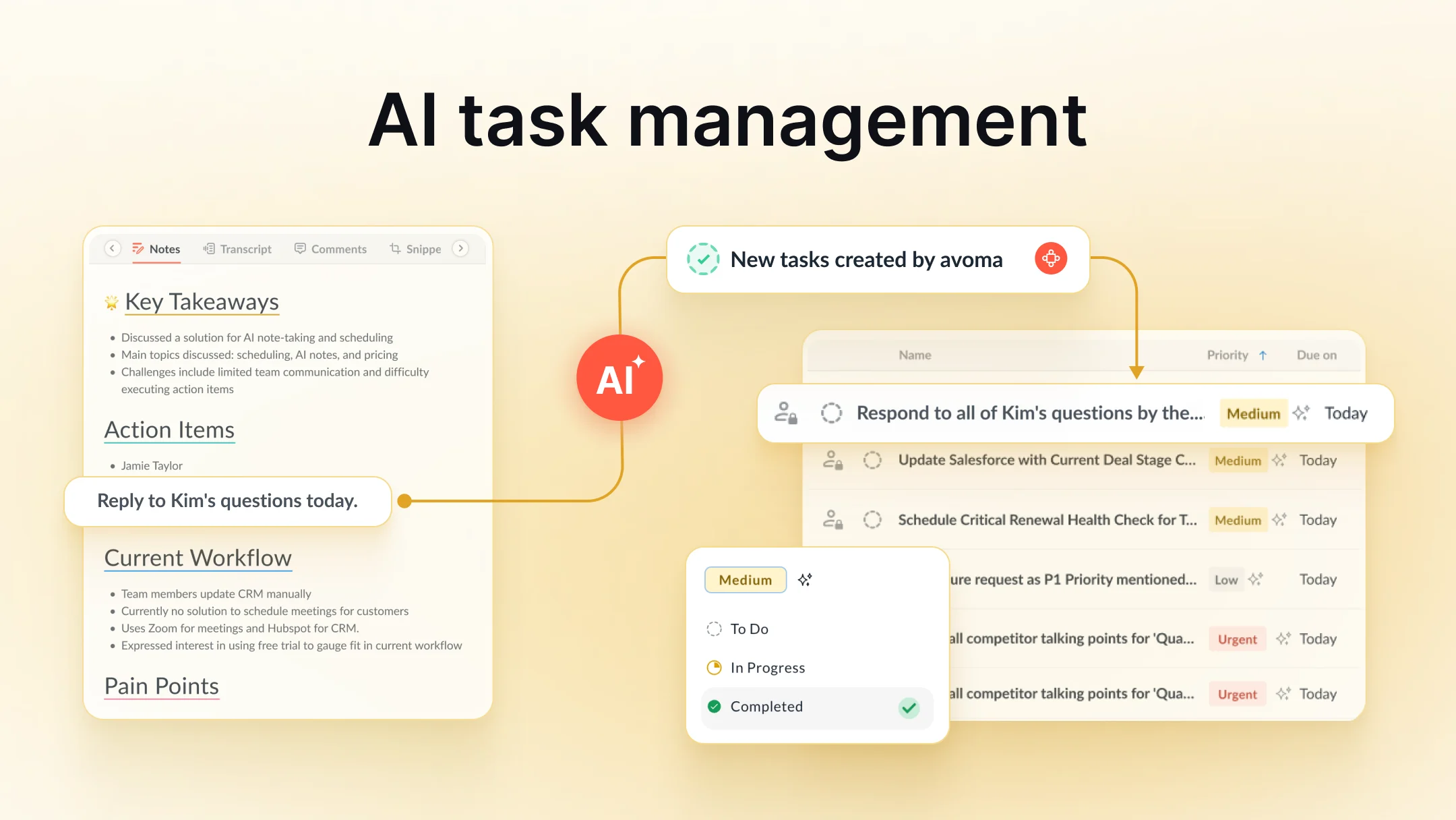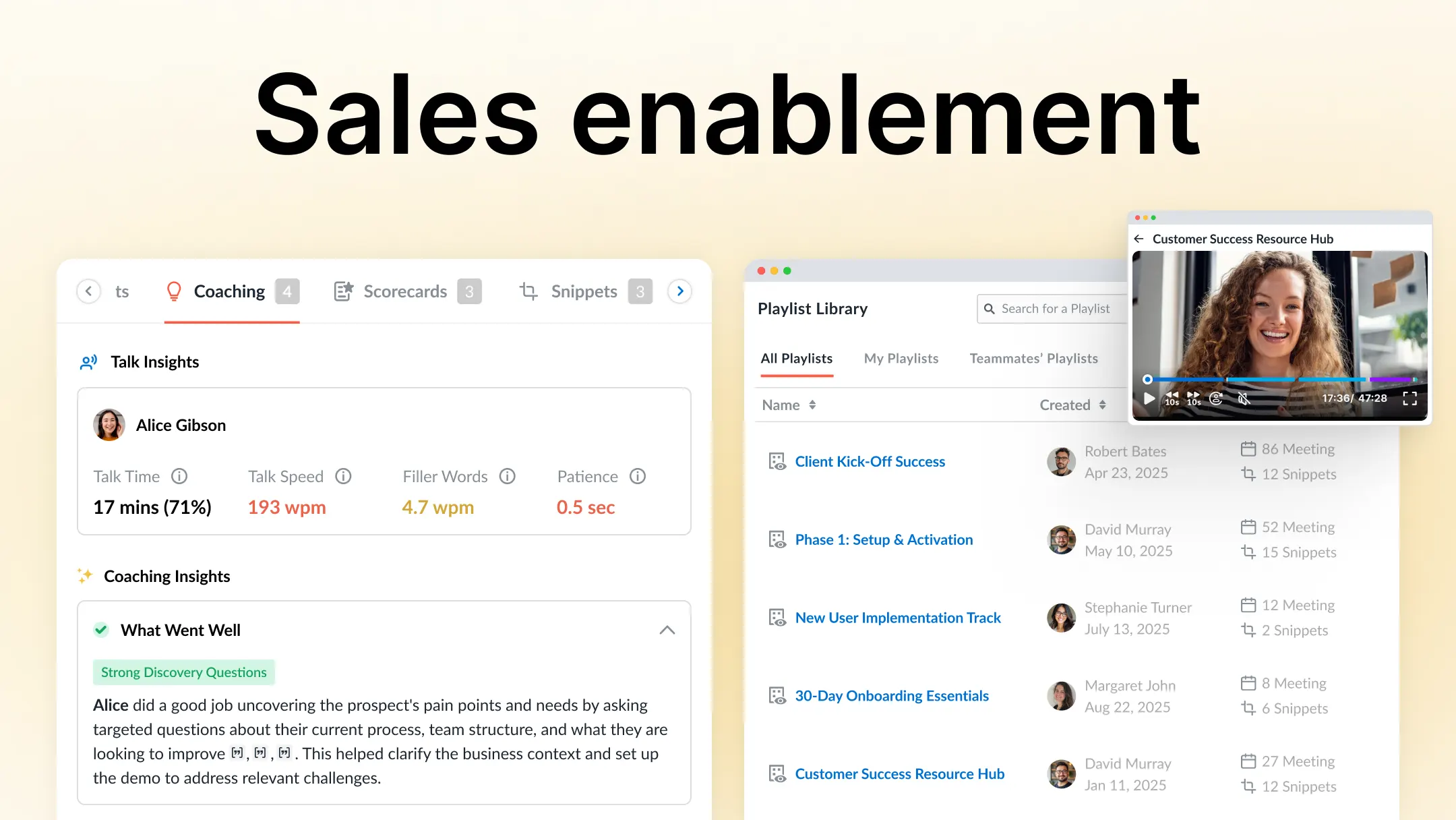How well does ChatGPT’s Record Mode handle sales calls? I tried it out
Table of Contents:
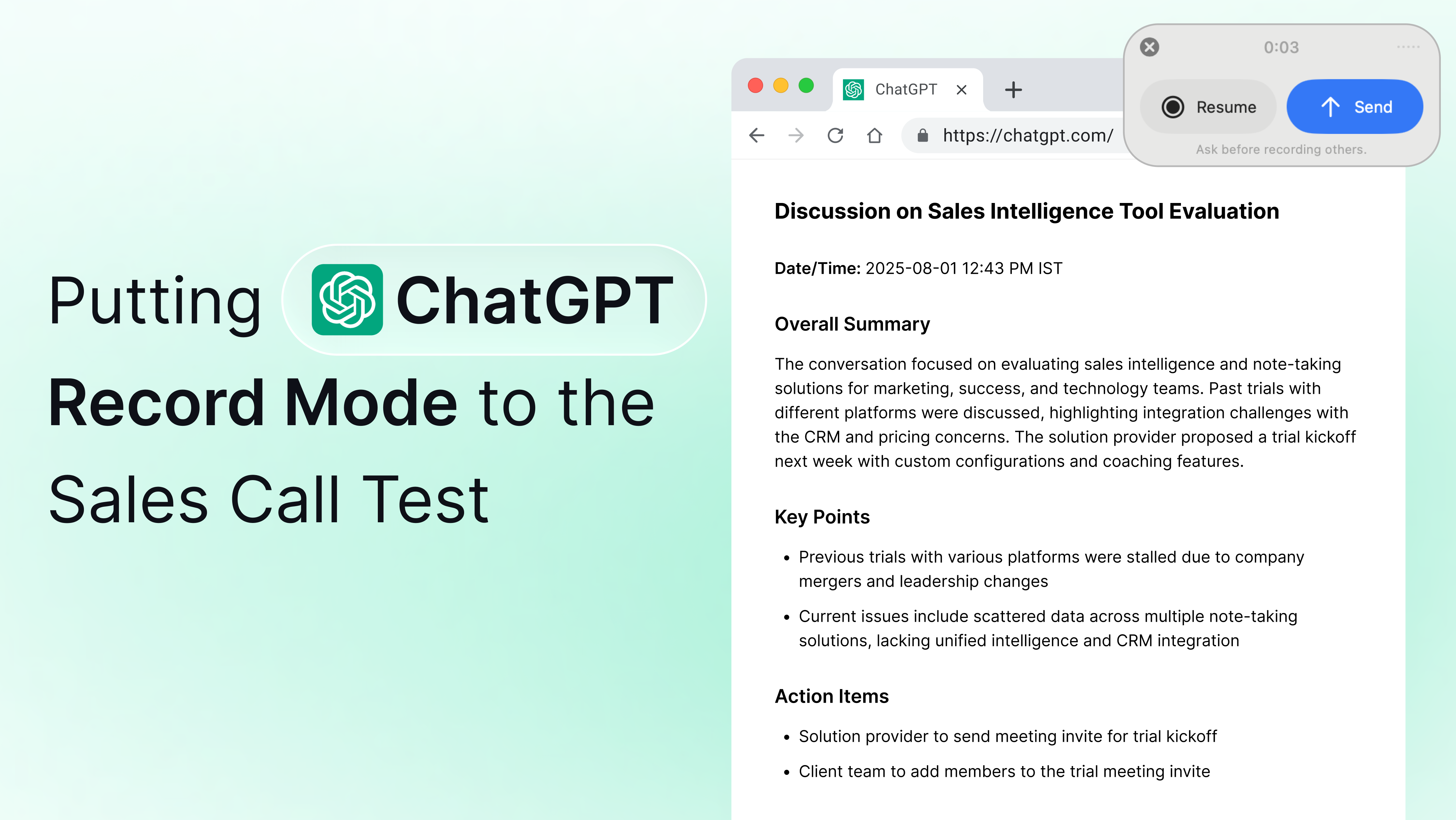
OpenAI recently launched Record Mode inside ChatGPT, a new feature that transcribes and summarizes your meetings within the app.
I wanted to see how useful it actually is in everyday meetings. Is it accurate? Are the notes any good?
So I put it to the test and ran one of our real sales calls through it to see what happened.
This is my honest review of what Record Mode does, where it works best, and where it might fall short, especially if you’re in customer-facing meetings and need clean, reliable notes.
Spoiler alert: I was pretty impressed by what I saw.
What is ChatGPT Record Mode?
ChatGPT Record Mode is a newly launched feature in the ChatGPT desktop app that lets you record audio, automatically transcribes it, and then generates a short summary.
The entire workflow takes just a few minutes and it all happens right inside the app. No bots joining your Zoom. No pasting transcripts. Just hit record and talk.
Here’s how it works:
You just open ChatGPT, click the microphone icon, and start talking. Once you’re done, it automatically:
- Transcribes everything you said word for word
- Summarizes the main takeaways in a clean, easy-to-read format
- Adds timestamps so you can jump to specific moments in the transcript
You can even ask follow-up questions about what was said in the meeting like “What were the action items from this call?” or “What did the customer say about pricing?”
Record Mode is incredibly handy if you:
- Work solo, like a freelancer, student, or indie founder
- Don’t have time to take notes during a meeting
- Want a quick rundown of a discussion
- Are recording a brainstorming session
- Like to journal out loud
It’s simple, baked right into the ChatGPT desktop app (Mac only for now), and doesn’t require any integrations or setup.
How I tested ChatGPT’s Record Mode
My goal was pretty simple: see how well ChatGPT could take notes and how it stacks up against other AI notetakers out there.
To really see what it could do, I used it during one of our real sales calls. No prep. No script.
I opened the ChatGPT desktop app, hit the little microphone icon, and let it run for the full call.
After the meeting ended, ChatGPT gave me a full transcript and a summary with key points, decisions, and action items. It took less than a minute.
Here’s the notes gave me:
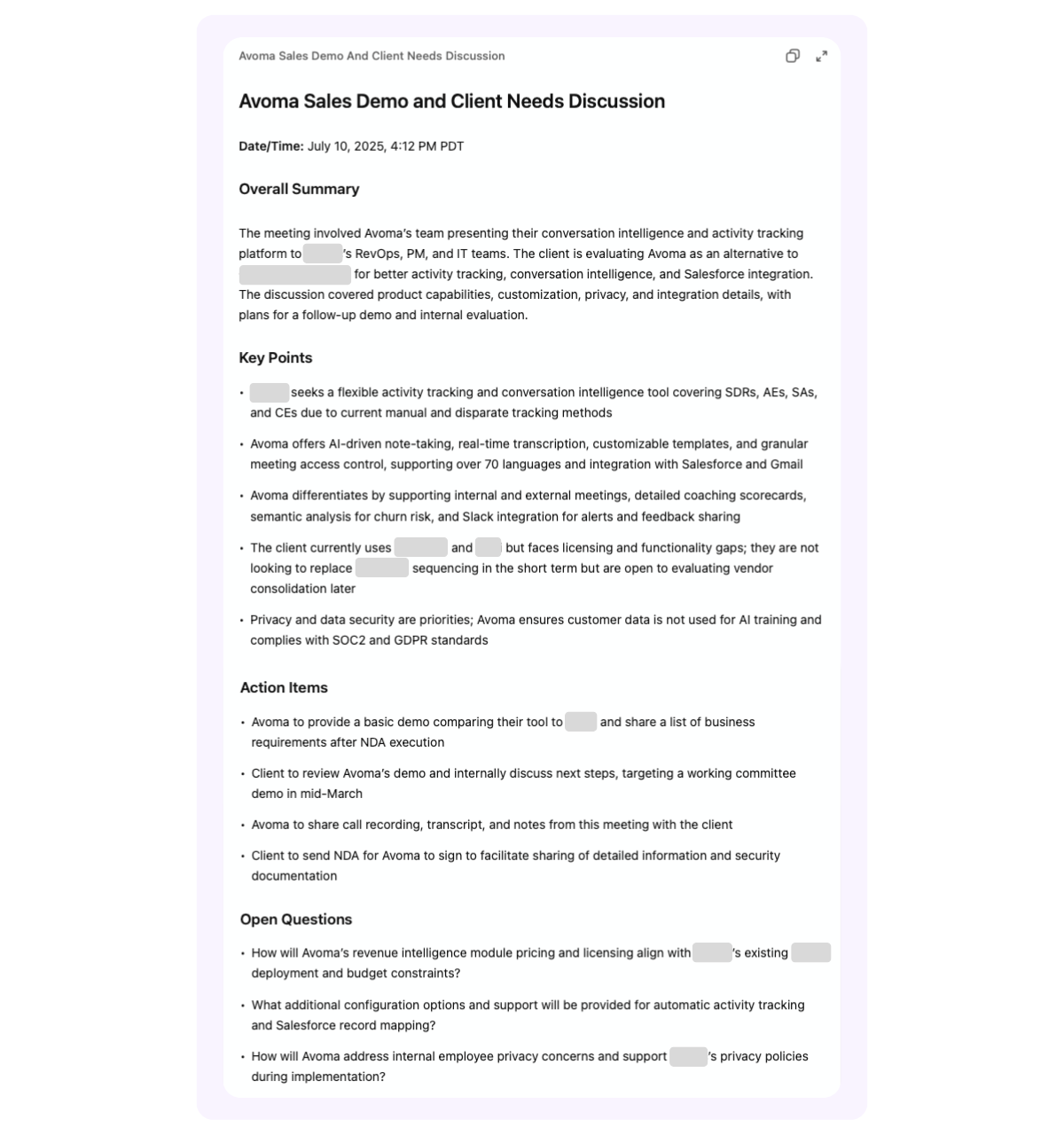
What ChatGPT’s Record Mode does really well
I won’t lie, I am pretty impressed with the output of notes, and how quickly it generated them after the call. Let’s get into what it did best.
1. The summaries are useful
You speak, it listens, and within moments, it delivers a summarized version of what was said. I wasn’t expecting much beyond a basic recap and maybe a few action items, but it went further.
ChatGPT pulled out key talking points, outlined action items for both Avoma and the prospect, and even highlighted open questions that still need to be addressed. While it didn’t assign owners to each task the way AI meeting assistants like Avoma typically do, I liked that it at least clarified which org owned each task.
If all you need is organized notes from the meeting and clarity on next steps, this is more than enough.
2. Notes in under a minute
34 seconds to be exact. It’s incredibly fast.
Once the meeting ended, I had both the transcript and the summary in under a minute. That’s rare, especially when you know many AI note-takers can take 20+ minutes. For context: the recording was 1-hour, 15-minute long.
If you’re a freelancer juggling client calls, a student recording lectures, or a solo founder bouncing between investor updates and product demos, this thing can be a nice little sidekick.
It’s also useful for daily journaling or thinking out loud. Instead of typing, just speak your thoughts and let ChatGPT convert them into structured notes or reflections.
Some users are even starting to use it as a voice-to-blog workflow: record a stream of thoughts, then let ChatGPT clean it up into something publishable. (Maybe my next test!)
3. You can use ChatGPT to do anything you need
I think the biggest value is that the transcript and notes live in your ChatGPT thread, so you can ask it anything – follow-up questions, score your call, draft a recap, or turn notes into a checklist.
So essentially, you can hack your way into most features other AI notetakers charge for. Sure, there are limitations (no automatic CRM updates or deal insights) but for most things, there are workarounds.
If this sounds like you, it’s a great fit:
- You don’t need CRM integration
- You’re not tracking deal stages
- You just want a quick, accurate summary of what was said
4. It’s built into ChatGPT’s macOS app
Because it's native to the ChatGPT desktop app, there's zero learning curve. If you’re already using GPT-4 for writing emails or brainstorming ideas, Record Mode just slots right into that workflow.
Note: You do need to be on a Pro, Team, or Enterprise plan. If you do not have a paid account, I would recommend just paying for an AI Meeting Assistant which will run you about the same cost and offer more automation for your sales workflows.
I use ChatGPT every single day. So if you are already in the app, Record Mode may make a lot of sense.
But like any tool, there are limitations and trade-offs.
What does ChatGPT’s Record Mode not do well?
1. Timestamps didn’t work for me
Each bullet in the summary has a timestamp that links to the exact part of the transcript. If you want to double-check something or grab an exact quote, it’s one click.
So I clicked, and then nothing happened. I don’t know if it was a user error or I didn’t have some setting on, but it didn’t work.
2. Transcript went poof
I tried to refer back to the transcript and it was not there. It prompted me to download the transcript so I did, error. Then I asked for a text file, and this is what it gave me. The first 3 lines and last 3 lines of dialogue. Perfect. 🤣
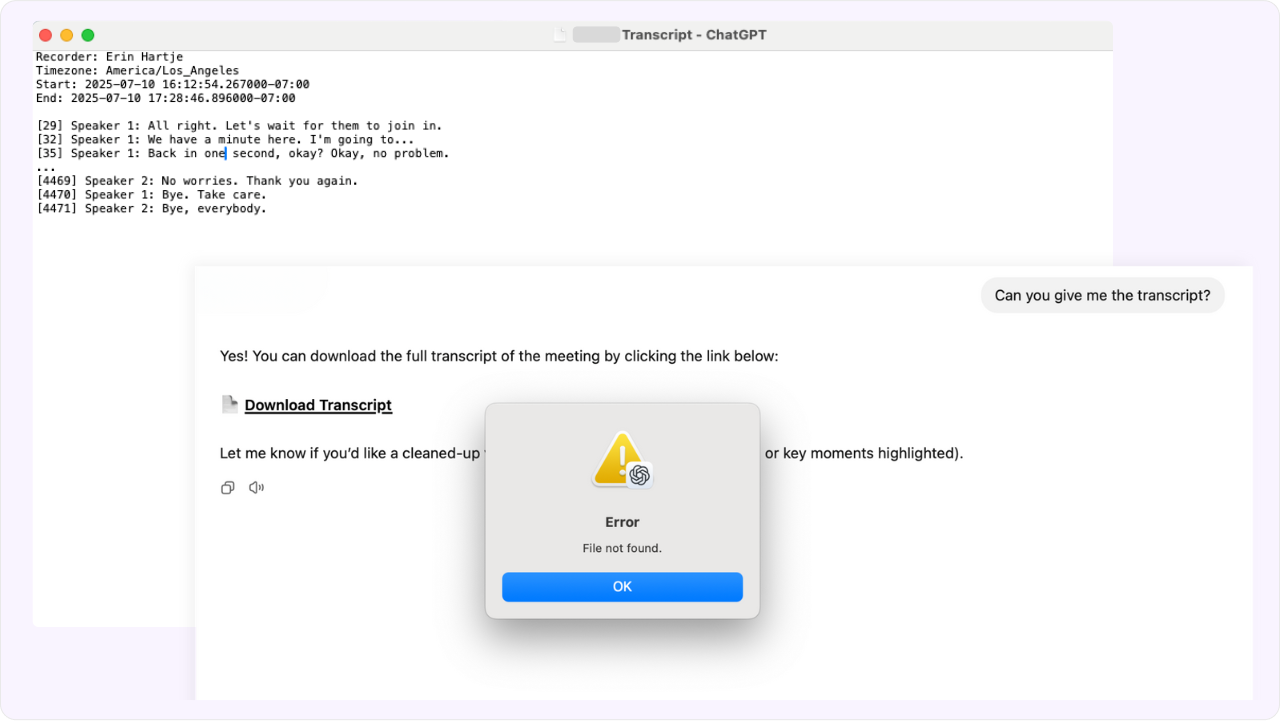
One of the best parts of other call tools is being able to click a bullet point in the summary and jump to that spot in the transcript or recording. That context switching is critical when reviewing deals or interviews but here, the transcript didn’t work, and ChatGPT doesn’t save the recording at all.
3. Recording does not get saved
Being able to listen to the calls is nice, and I did find myself missing it here. I don’t always want to read through a transcript. You miss the tone, the general vibe of the conversation, the pauses, the hesitation, the non-verbal cues, and so on.
Sometimes I just like to re-listen to demo calls in the background while I’m taking a walk or taking a break. You can’t do that here. So if that’s something you rely on, this might not be the right fit.
That said, if you just want the notes for yourself or you're dealing with sensitive info where you don’t want a recording or transcript saved, this could actually be a plus.
4. Everything is all manual
The only thing that’s automated is the summary. Everything else – follow-up emails, coaching feedback, sentiment analysis, you have to prompt for manually.
You can get it to behave like a conversation intelligence tool like Avoma or Gong, and if you’re curious what prompts I used, scroll down a bit.
But there are no templates, no structured fields, and no automation for common workflows. Sure, it works but you need to know what to ask, and remember to ask it every meeting. That’ll get annoying real quick.
5. Missing security and compliance features
There’s no auto-consent, no SOC 2 documentation in the UI, and no admin controls. That matters a lot if you’re in healthcare, finance, legal, or any industry with strict compliance requirements.
If you’re using Record Mode for external conversations, you’ll need to be careful. Make sure you ask for permission to record, since the tool won’t do it for you, and be aware there’s no audit trail.
6. Hard to find call again
I came back to this test after about a week of working on another project. I use ChatGPT everyday and let me tell you this call thread was BURIED. It was titled something generic like “Avoma Sales Demo and Client Needs Discussion”, with no mention of the company name.
If you want to avoid this mess, you need a system. Create folders, and name your calls clearly and always include the company name. Otherwise, finding past conversations is way harder than it should be.
My verdict:
For solo users, Record Mode is a solid note-taker.
If you're journaling out loud, capturing a brainstorm, or just trying to remember what you said on a client call, it's fast, simple, and surprisingly accurate. For those use cases, it delivers.
But for sales, you need more than just notes. You need deal context, coaching recommendations, and automated follow-ups and CRM updates. That’s where Record Mode starts to feel less like a real workflow solution and more of a chore.
And the moment collaboration is needed across sales, customer success, or product teams, things really start to fall apart.
What GTM teams still need that Record Mode doesn’t offer
Deal context and structured workflows
Most sales and success teams don’t just want a meeting summary. They need to know:
- What next steps were agreed on?
- What objections came up?
- Where the deal stands and what to coach on.
That’s where conversation intelligence platforms like Avoma give you structured outcomes – tags, trackers, snippets, and searchable patterns across meetings – to surface deal context and coaching opportunities automatically.
Privacy, security, and admin-level control
Enterprise teams can’t compromise on data protection. Tools like Avoma offer built-in compliance, strict access controls, and admin-level visibility, features that aren’t optional when you’re dealing with sensitive customer conversations.
As one user put it: “I love Record Mode for personal use, but I can’t roll it out to a sales team without controls and visibility.”
A place to collaborate
Managers need more than summaries. They want to review calls, leave feedback, build coaching playlists, and collaborate directly with reps. That layer of team-based collaboration doesn’t exist in ChatGPT’s current setup.
Alright as promised, here’s are the hacks:
Prompts I asked ChatGPT to behave like a Conversation Intelligence Tool
This was the most surprising part for me: ChatGPT can actually behave a lot like a conversation intelligence platform IF you know what to ask.
I kept asking questions, waiting for it to not get it, but it spit out a lot of great stuff. Some not great stuff. Let’s get into it.
It won’t auto-tag calls, push insights to Salesforce, or give you structured coaching dashboards but with the right prompts, you can replicate a lot of what tools like Avoma and Gong do: summaries, talk time breakdowns, call scoring, follow-up emails, even coaching feedback.
Here are the prompts I used – and what it gave me back:
For Sales Reps & AEs
Write a tailored follow-up email
⭐⭐⭐⭐⭐
Drafting up an email after a meeting to recap the discussion takes a lot of time, especially if you have back-to-back calls. I actually really liked the email ChatGPT created. It does such a great job of using topics discussed to make the email more personalized, and genuinely helpful for everyone who attended.
Use this after any discovery or demo call.
Prompt:
Based on the transcript of this call, write a personalized follow-up email I can send to the client. Start with a short, engaging hook referencing something casual or personal that came up in the conversation (e.g., their upcoming vacation, a side comment, or shared interest). Then include a brief summary of what we discussed, highlight key pain points they mentioned, reinforce how our solution addresses those, and clearly outline next steps.
Keep the tone consultative and professional, suitable for an enterprise sales conversation. Format the email with short paragraphs (1–2 lines max) so it's easily skimmable and mobile-friendly. Limit the total length to under 200 words.
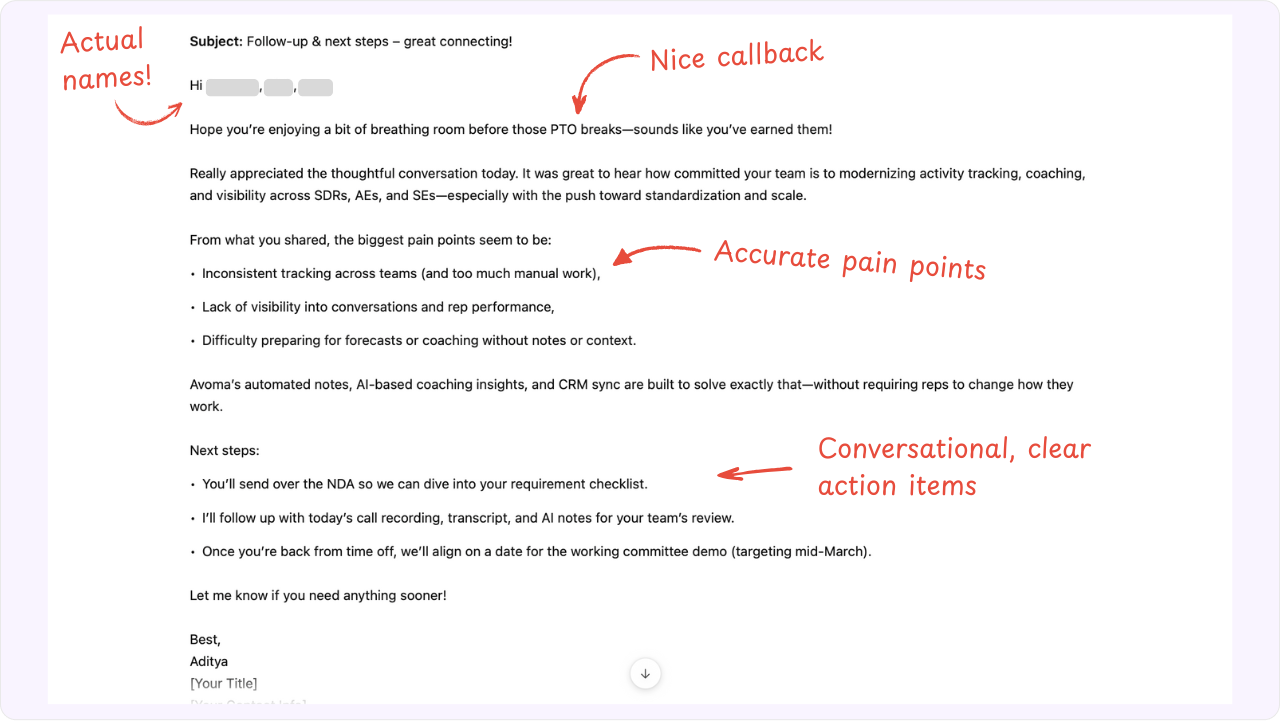
What you get back:
- Skimmable, friendly email with a strong hook
- Highlights key pain points and value
- Clear next steps your buyer can act on
Spot deal risks and ownership gaps
⭐⭐
This is where you start to see the limitations of Record Mode, though it can still be somewhat useful. While it did surface some of the main deal risks from the call, the insights weren’t entirely accurate.
First, I was glad it picked up on the subtle cue, “she’s the leader of our pack,” to identify the project lead. But I missed it at first, and that insight should have come earlier. The rep should still confirm whether she’s the actual decision maker or final approver.
Second, because it struggles to identify who’s who on the call, action items aren’t assigned to the right people. It also incorrectly flagged that as a red flag.
In contrast, Avoma surfaced more critical risks, like the concern about being locked into a contract and the pilot potentially being delayed due to a required privacy review. This is exactly the kind of nuance a conversation intelligence tool is built to capture. ChatGPT doesn’t fully understand the context of the meeting or which risks carry more weight.
I’d use this as an interesting exercise to double-check whether I missed anything as a rep, but I wouldn’t rely on it.
Use this to assess deal risks after the call.
Prompt:
Act as a deal desk analyst reviewing this transcript. Your goal is to objectively identify risks that could impact deal progression. Focus only on what is clearly evident from the conversation — avoid over-interpreting or assuming intent.
Review for any signs that could slow down or stall the deal. For example : Unclear or missing next steps, Lack of confirmed budget owner or decision maker, Gaps in stakeholder alignment or involvement, Vague ownership, missing timelines, or unclear action items, Absence of a defined success plan or mutual evaluation criteria
Be specific and concise. Use plain-language bullet points. Quote or reference the relevant cue if it’s subtle or indirect. Do not flag generic statements as risks unless they meaningfully impact the deal.
At the end, give an Overall Risk Level: Low, Moderate, or High — along with a brief explanation grounded in the actual conversation.
Your output should be helpful and realistic — as if you were coaching a rep, not grading a test.
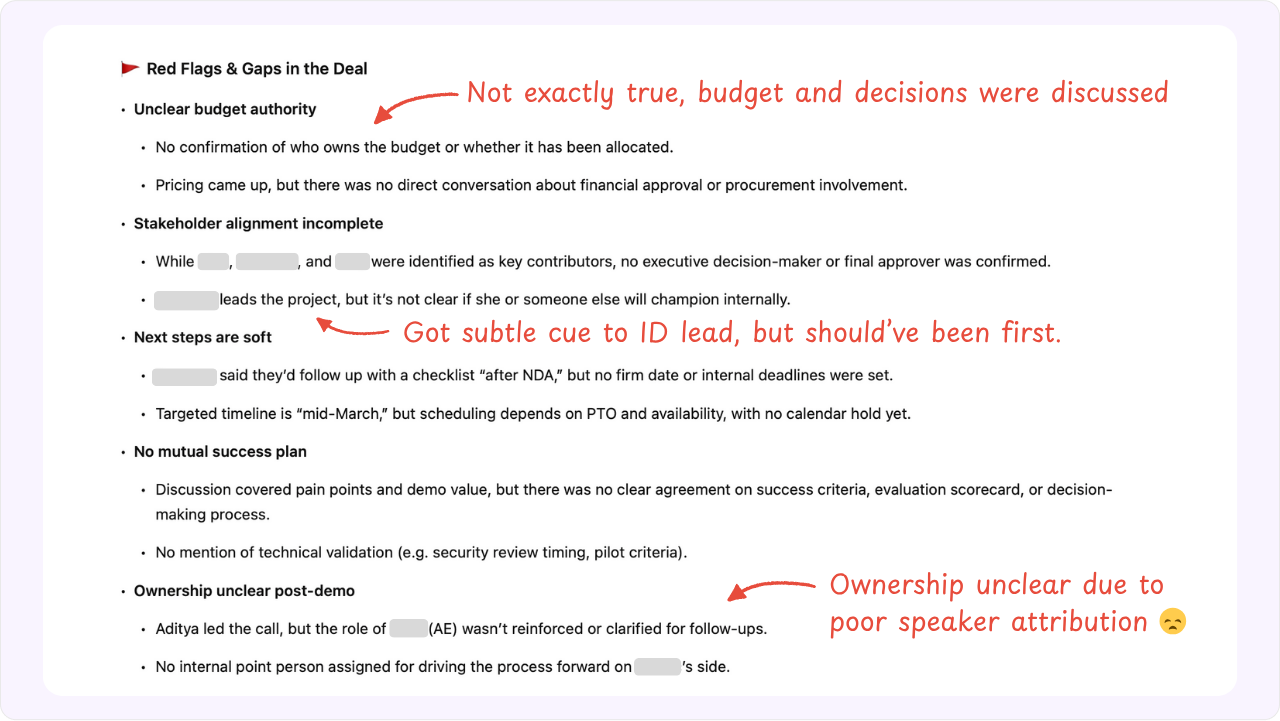
What you get back:
- A bullet list of potential deal blockers
- Gaps in stakeholder or timeline clarity
- Visibility into handoff or ownership issues
Map buyer personas and what they care about
⭐⭐⭐⭐
Pretty helpful to map out every persona and what their role is, but I just don’t understand how they can’t use this for better action items.
Use this to prep for multi-threaded follow-ups.
Prompt:
From the transcript, identify each stakeholder who spoke and categorize them by role or function (e.g., RevOps, IT, PM). For each persona, list what they seemed to care about most, based on their questions, concerns, or responses. Format in 3 columns: Name / Role / Priorities.
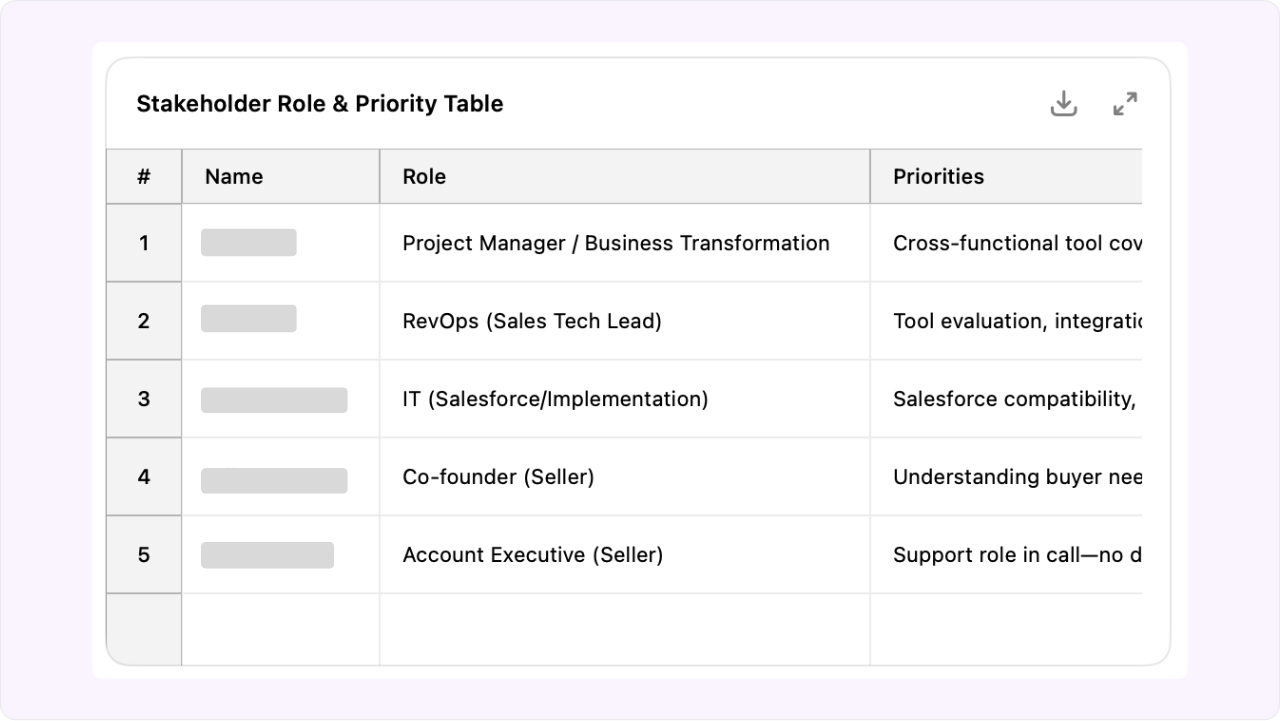
What you get back:
- Clear persona map by function
- Tailored insights into each stakeholder’s interests
- Great input for segmented follow-ups
Score the deal using MEDDPICC
⭐⭐⭐
While this is a cool prompt, sales frameworks like this rarely get fully completed in the first call. The advantage of conversation intelligence tools like Avoma is that they track and summarize these elements across all interactions — whether it's a phone call, Zoom meeting, or even email.
Use this to qualify or update CRM.
Prompt:
Based on this transcript, give me a MEDDPICC scorecard with a 1–5 rating for each component (Metrics, Economic buyer, Decision criteria, etc). Add 1–2 bullets justifying the score for each one.
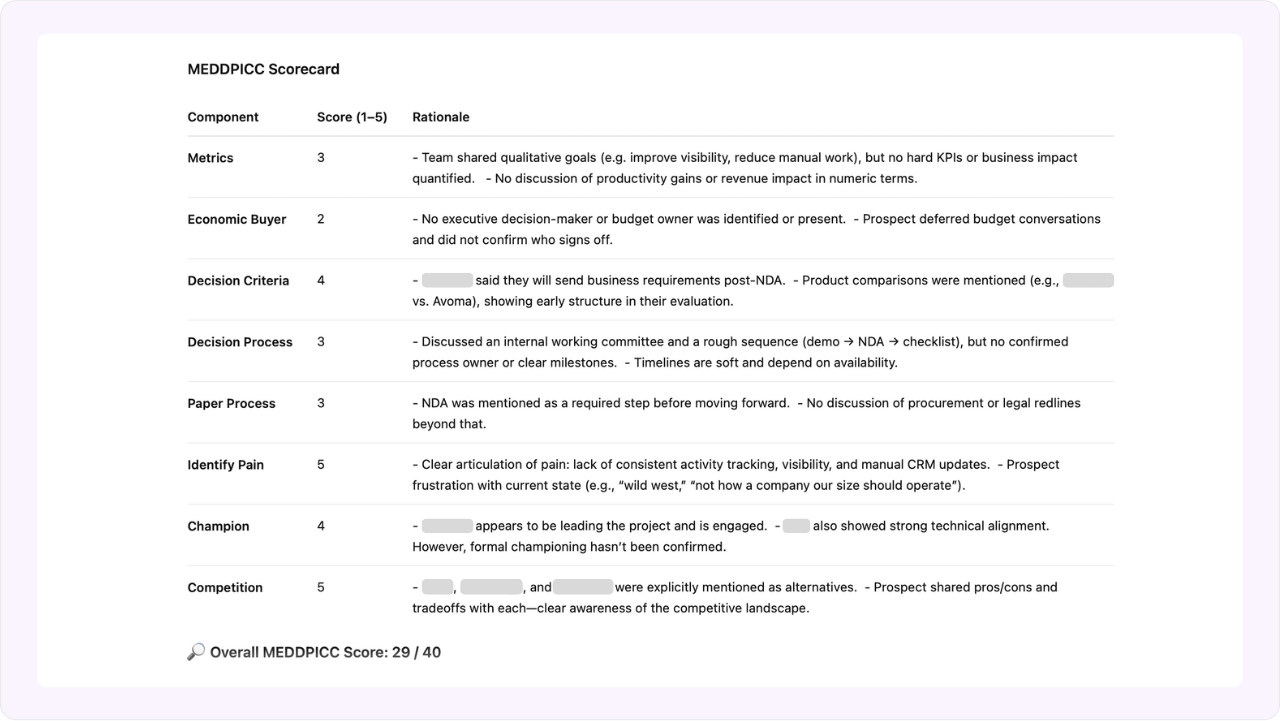
What you get back:
- Complete MEDDPICC framework filled in
- Quick-read deal health indicator
- Clear notes for each pillar to plug into CRM
Fill in CRM notes after a first call
⭐⭐
Ok hear me out. We all hate CRM data entry after a call. Maybe it’s distracting from more important work. Maybe you don’t have the time. Or maybe… you just really don’t want to do it.
This isn’t fully automated, so yeah — it still takes a bit of effort. But it’s way better than going off memory or leaving CRM fields blank. With the right prompt, ChatGPT can pull out the key details most reps need to log after a first demo, things like pain points, stakeholders, and next steps. You just copy/paste.
Of course, this is exactly where AI Meeting Assistants like Avoma win because they automate CRM data entry. And unlike ChatGPT, Avoma can also handle structured CRM fields like dropdowns, multi-selects, and more.
Use this to copy/paste data into CRM fields
Prompt:
Based on this transcript, give me ready-to-copy CRM field updates for a first demo call. For each field, provide the exact text I should paste into the CRM. Only include what was clearly stated—no guesses. Use clear, concise language and bullet points where helpful. Structure the output with field labels (e.g., Pain Points, Use Cases, Timeline, etc.) followed by the text to copy. Include the following fields:
- Pain Points / Goals
- Use Cases Discussed
- Buying Stage / Urgency
- Budget Discussion
- Identified Stakeholders (Name + Role)
- Decision-Making Process
- Timeline
- Objections / Concerns
- Next Steps
- Rep Notes (for manager / future rep)
- Any notes that would help a future rep or manager reviewing the deal
Only include what’s clearly mentioned — don’t guess. Be concise and accurate.
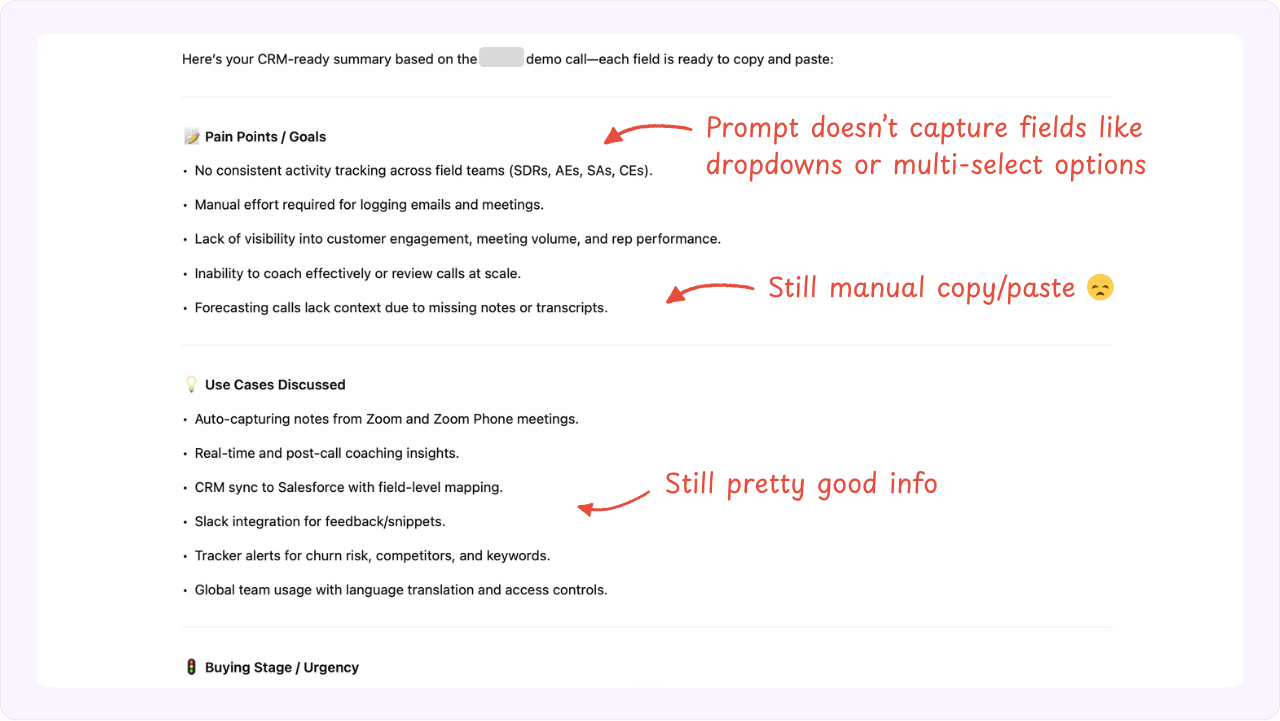
What you get back:
- 10-line CRM-ready summary covering the key points from the call
- Structured bullets that align with your CRM fields
- A fast way to document without rewatching the call or starting from scratch
That wraps up how sales teams can use Record Mode for their sales conversations. But I didn’t want to stop there — here are a few prompts other teams can use to get insights from their own calls or any customer-facing discussions.
For Customer Success Teams
Summarize renewal risk and sentiment
Use this post-QBR or check-in.
Prompt:
Based on this call transcript, summarize the customer’s current sentiment, any renewal risks mentioned (explicit or implied), and the overall relationship health. Flag any product gaps, usage blockers, or signs of churn risk. Bullet format.
What you get back:
- High-level read on account health
- Risk areas to escalate internally
- Talking points for the next check-in
Capture success criteria and adoption blockers
Use this after onboarding or mid-cycle calls.
Prompt:
Extract the customer’s success criteria from this call—what outcomes they care most about, KPIs they mentioned, and any blockers to adoption. Format into: (1) Success Metrics, (2) Risks, and (3) Action Items.
What you get back:
- Summary of what success means to them
- Risks that could stall rollout or value
- Action items aligned to success
Identify coaching moments for the CSM
Use this to improve your own delivery.
Prompt:
I’m a CSM looking to improve. Identify 2–3 coaching moments in this transcript where I could have clarified value, asked a better question, or handled a concern more proactively. Include the timestamp or topic if possible.
What you get back:
- Specific, timestamped coaching advice
- Actionable improvements you can implement
- A self-review system for CSM growth
For Marketers
Pull voice-of-customer language
Use this for messaging, campaigns, or landing pages.
Prompt:
Go through this transcript and extract language the customer used to describe their pain points, goals, and what they like or dislike about solutions like ours. Group into: (1) Pain Language, (2) Desired Outcomes, (3) Product Praise or Criticism.
What you get back:
- Direct customer quotes in their own words
- Campaign-ready value prop phrases
- Messaging you don’t have to guess at
Identify positioning gaps or confusion
Use this to improve sales/marketing alignment.
Prompt:
Based on this transcript, flag any moments where the customer seemed confused about what we do, how we’re different, or what our product includes. Summarize those points and suggest how to clarify the value proposition.
What you get back:
- Evidence of messaging breakdowns
- Specific moments of confusion
- Insights to refine decks, landing pages, or enablement content
Create testimonial draft or use case
Use this for CS or advocacy handoff.
Prompt:
Use this transcript to write a 3-paragraph case study draft. Cover: (1) the customer’s initial challenge, (2) what they liked about our approach, and (3) early results or feedback they shared. Keep it in natural language that could be turned into a testimonial later.
What you get back:
- A ready-to-edit testimonial or use case draft
- Customer proof points in natural language
- Social proof assets in minutes
For Product Teams
Pull product feedback and feature requests
Use this to feed roadmap insights.
Prompt:
From this transcript, extract all product-related feedback—things the customer liked, struggled with, or asked for. Separate into (1) Positive Feedback, (2) Pain Points / Friction, (3) Feature Requests.
What you get back:
- A backlog of customer-driven insights
- Specific UX and feature gaps
- Quotes to validate roadmap decisions
Identify usability issues or confusion
Use this to improve onboarding, UX, and docs.
Prompt:
Highlight any areas where the customer seemed confused about how the product works, misunderstood a feature, or needed clarification. List the exact quote or paraphrase and suggest what could be improved in product or onboarding.
What you get back:
- Moments of friction in the user journey
- Quotes that reveal where users struggle
- Actionable fixes for product or CS
How to automate meeting notes and insights?
ChatGPT’s Record Mode is quite impressive, for the right person and the right use case. If you're an individual contributor summarizing a few personal meetings, it’s very useful.
But if you’re on a revenue team managing deals, coaching, and collaboration, it can be useful but takes a lot of manual work.
And remember, you need a ChatGPT paid plan to use it. So my final verdict is to just use an AI note-taker for notes which is going to be the same price per month, around $20.
If you’re in sales or customer success, you’ll need a conversation intelligence tool anyways.
Avoma automates both.
Instead of writing manual prompts after every call or asking questions about deals (which you can still do with Ask Avoma), Avoma gives you built-in automation that works out of the box:
- Pre-built trackers detect next steps, objections, pricing questions, and competitor mentions—automatically.
- AI-generated notes are customized by role (AE, CSM, SE, etc.), so everyone gets the insights they need without prompting.
- Coaching recommendations flag what to review and share, with AI-suggested snippets you can post to Slack or add to playlists.
- Smart summaries feed directly into your CRM, synced with the right fields—no extra effort required.
You don’t need to replace your stack every time OpenAI ships a new feature. You need tools that are built for real team workflows, not just clever demos.
Frequently Asked Questions
Kind of, ChatGPT’s Record Mode doesn’t support speaker identification. All voices are transcribed without attribution, making it challenging to distinguish between speakers. But if you ask about certain people, if the names are mentioned on the call it does know what that person said versus the others.
While useful for individuals, Record Mode lacks features like integrations, compliance controls, and collaboration tools, making it less suitable for enterprise teams.
Avoma allows managers to review calls, leave comments, create coaching playlists, and share notes, fostering effective team collaboration.
Yes, Avoma seamlessly integrates with CRMs, calendars, and other essential tools, ensuring streamlined workflows.
Avoma provides SOC 2 compliance, admin controls, and data security measures, catering to industries with strict compliance requirements.
Absolutely. Freelancers and solo professionals can use Record Mode for quick meeting summaries and personal note-taking.






What's stopping you from turning every conversation into actionable insights?